Tor Browser/Manual Download: Difference between revisions
| [unchecked revision] | [checked revision] |
m (Text replacement - "</translate>" to "") Tags: mobile edit mobile web edit |
m (Text replacement - "[[Qubes|{{non_q" to "[[Non-Qubes-Whonix|{{non_q") |
||
| (92 intermediate revisions by 5 users not shown) | |||
| Line 1: | Line 1: | ||
{{Header}} |
{{Header}} |
||
{{Title|title= |
|||
Tor Browser: Manual Download |
|||
}} |
|||
{{#seo: |
{{#seo: |
||
|description=Manually |
|description=Tor Browser is installed by default inside {{project_name_long}}. It is usually updated using its own internal updater. Manually downloading Tor Browser is also possible, which is documented on this wiki page. This might useful in case Tor Browser Downloader by {{project_name_long}} developers case is ever broken. |
||
|image= |
|image=Refresh-525698640.png |
||
}} |
}} |
||
[[image:Refresh-525698640.png|thumb|200px]] |
|||
{{intro| |
|||
[[Tor Browser]] is installed by default inside {{project_name_short}}. It is usually [[Tor_Browser#Update_Tor_Browser|updated]] using its own internal updater. |
|||
[[Tor_Browser#Tor_Browser_Downloader_by_Whonix|Tor Browser Downloader (by {{project_name_short}} developers)]] can be used to re-install Tor Browser. |
|||
Manually downloading Tor Browser is also possible, which is documented on this wiki page. This might useful in case Tor Browser Downloader is ever broken. |
|||
}} |
|||
= Introduction = |
= Introduction = |
||
* <u>Non-{{project_name_short}} Platforms</u>: If Firefox is available and Tor Browser is to be installed on a non-{{project_name_short}} platform, proceed to [[#Download_and_Install_Tor_Browser|Download and Install Tor Browser]]. Otherwise, first install Firefox on the respective platform and configure the setting for clearnet onion connections, if desired. |
|||
The Computer Security Education page contains a chapter [[Computer_Security_Education#Tor_Browser|recommending]] to learn the basics about torproject.org's Tor Browser before starting with Whonix. |
|||
* <u>{{project_name_short}}</u>: If Tor Browser is not installed, then it can be downloaded by using Firefox-ESR. Only complete this action for downloading Tor Browser and nothing else. |
|||
| ⚫ | |||
For example, in past before the introduction of [[Tor_Browser#Tor_Browser_Internal_Updater|Tor Browser's Internal Updater]], the recommended way by <u>T</u>he Tor <u>P</u>r<u>o</u>ject (TPO) to update Tor Browser was to rename your old folder (for example /home/user/tor-browser_en-US to something else) (or delete it) and to extract the newly downloaded version. You won't know about such glitches, if you don't know the basics, namely how to use Tor Browser on the host. |
|||
== Install Firefox-ESR Web Browser == |
|||
General questions like how verification of Tor Browser works, what that's good for etc. are off topic here, since we have to unfortunately regard this as basic knowledge. Whonix is not a standalone package in that sense and just has a small team while torproject.org has a much wider community and dedicated support staff. Again, you need to imagine you know nothing about Whonix and need to learn basics about Tor Browser in the first place. |
|||
{{Box|text= |
|||
'''1.''' Is a functional browser already available? |
|||
* <u>If yes</u>: This browser installation chapter can be skipped. |
|||
If you are experiencing an issue with Tor Browser in Whonix (for example, some page does not load), please check first if you experience the same issue with Tor Browser on your host. If that is the case, Whonix is not responsible for this error. If you care to see the bug fixed, you are advised to search [https://trac.torproject.org/ torproject.org's bug tracker] and to open a bug upstream if no one else reported the issue yet. When upstream (TPO) fixes the issue, the issue will most likely also get fixed in Whonix. |
|||
* <u>If no</u>: A functional browser is recommended to be installed to able to follow further instructions. |
|||
'''2.''' Note: Firefox-ESR is used as en example here. Any browser should work. |
|||
Sometimes [[Tor_Browser#Tor_Browser_Downloader_by_Whonix|Whonix's Tor Browser Downloader]] breaks, because torproject.org changes the way Tor Browser can be downloaded/verified. Since Whonix's Tor Browser Downloader is maintained by the [[Authorship|Whonix team]], The Tor Project is not responsible for it and it and therefore should be discussed in [https://forum.swhonix.org Whonix's User Help Forum] or [https://phabricator.whonix.org/search/query/9YB5CfmXxpAG/#R Whonix's Bug Tracker]. |
|||
'''3.''' Install Firefox-ESR. |
|||
At time of writing, there were never any errors in Tor Browser (such as when a page doesn't load) caused by Whonix. |
|||
In {{project_name_workstation_long}} terminal, run. |
|||
You can find out the latest Tor Browser version by checking https://blog.torproject.org. For general information about Tor Browser in Whonix, see [[Tor Browser]]. |
|||
{{Install Package|package= |
|||
| ⚫ | |||
firefox-esr |
|||
If Tor Browser is not installed, then it can be downloaded by using Firefox-ESR, a web browser that is already installed by default in Whonix-Workstation. <ref>If necessary, Firefox-ESR can be manually installed via a terminal: <code>sudo apt-get install firefox-esr</code></ref> Use it to download Tor Browser only. |
|||
}} |
|||
'''4.''' ''Optional:'' Configure clearnet onion service connections. |
|||
If users intend to connect to the Tor Project's onion service to download Tor Browser, then adjust the following Firefox-ESR setting to permit these connections. |
|||
In Firefox address bar: <code>about:config</code> → <code>I accept the risk!</code> → <code>network.dns.blockDotOnion</code> → <code>toggle to false</code>. |
|||
'''5.''' Done. |
|||
Browser installation completed. Please proceed with instructions below. |
|||
}} |
|||
== Download and Install Tor Browser == |
|||
<ref>Note on platform support: [[Qubes|{{q_project_name_long}}]] and [[Non-Qubes-Whonix|{{non_q_project_name_short}}]] users should use the 64-bit version. </ref> |
|||
{{mbox |
{{mbox |
||
| image = [[File:Ambox_notice.png|40px]] |
| image = [[File:Ambox_notice.png|40px]] |
||
| text |
| text = Platform Specific Notice: |
||
AppVMs: The following instructions are supposed to be run within Whonix-Workstation AppVMs (commonly called {{Code2|anon-whonix}}). |
|||
* {{non_q_project_name_long}}: No special notice. |
|||
TemplateVM: For Qubes-Whonix {{Code2|whonix-ws}} TempalteVM, you should know that upgrades of Tor Browser in the TemplateVM are only inherited from newly created AppVMs. Additionally, rather than storing Tor Browser in {{Code2|/home/user/.tb}} you would have to use {{Code2|/var/cache/tb-binary/.tb}}. For background information why that is, see [[Tor_Browser#Qubes_specific|Tor Browser, Qubes specific]]. |
|||
* [[Qubes|{{q_project_name_short}}]]: |
|||
** <u>App Qube:</u> The following instructions should be run in <code>{{project_name_workstation_vm}}</code>. |
|||
** <u>Template:</u> Tor Browser upgrades in the <code>{{project_name_workstation_template}}</code> Template are only inherited by ''newly'' created App Qube. In addition, Tor Browser must be stored in folder <code>/var/cache/tb-binary/.tb</code> rather than in folder <code>/home/user/.tb</code>. For further information, see [[Qubes/Tor_Browser|Qubes-specific Tor Browser issues]]. |
|||
}} |
}} |
||
<br /> |
|||
{{ |
{{ |
||
TPO_Manual_Install |
TPO_Manual_Install |
||
|name=Tor Browser |
|||
|website=http://rqef5a5mebgq46y5.onion |
|||
|url=https://www.torproject.org/download/ |
|||
|onion=http://2gzyxa5ihm7nsggfxnu52rck2vv4rvmdlkiu3zzui5du4xyclen53wid.onion/download/ |
|||
|text=https://www.torproject.org/download/ |
|||
|software=Tor Browser |
|software=Tor Browser |
||
|store_where=/home/user/.tb |
|store_where=/home/user/.tb |
||
|path_installed=/home/user/.tb/tor-browser |
|path_installed=/home/user/.tb/tor-browser |
||
|starter= |
|starter=torbrowser |
||
}} |
}} |
||
= Footnotes = |
|||
{{reflist|close=1}} |
|||
{{Footer}} |
{{Footer}} |
||
Latest revision as of 10:01, 4 March 2024
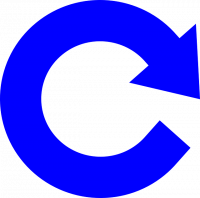
Tor Browser is installed by default inside Whonix. It is usually updated using its own internal updater.
Tor Browser Downloader (by Whonix developers) can be used to re-install Tor Browser.
Manually downloading Tor Browser is also possible, which is documented on this wiki page. This might useful in case Tor Browser Downloader is ever broken.
Introduction[edit]
- Non-Whonix Platforms: If Firefox is available and Tor Browser is to be installed on a non-Whonix platform, proceed to Download and Install Tor Browser. Otherwise, first install Firefox on the respective platform and configure the setting for clearnet onion connections, if desired.
- Whonix: If Tor Browser is not installed, then it can be downloaded by using Firefox-ESR. Only complete this action for downloading Tor Browser and nothing else.
Manually Downloading Tor Browser[edit]
Install Firefox-ESR Web Browser[edit]
1. Is a functional browser already available?
- If yes: This browser installation chapter can be skipped.
- If no: A functional browser is recommended to be installed to able to follow further instructions.
2. Note: Firefox-ESR is used as en example here. Any browser should work.
3. Install Firefox-ESR.
In Whonix-Workstation™ terminal, run.
Install package(s) firefox-esr.
A. Update the package lists and upgrade the system![]() .
.
sudo apt update && sudo apt full-upgrade
B. Install the firefox-esr package(s).
Using apt command line parameter --no-install-recommends![]() is in most cases optional.
is in most cases optional.
sudo apt install --no-install-recommends firefox-esr
C. Done.
The procedure of installing package(s) firefox-esr is complete.
4. Optional: Configure clearnet onion service connections.
If users intend to connect to the Tor Project's onion service to download Tor Browser, then adjust the following Firefox-ESR setting to permit these connections.
In Firefox address bar: about:config → I accept the risk! → network.dns.blockDotOnion → toggle to false.
5. Done.
Browser installation completed. Please proceed with instructions below.
Download and Install Tor Browser[edit]
- Make sure folder
/home/user/.tbexists. mkdir --parents /home/user/.tb - Navigate to
https://www.torproject.org/download/

 and download Tor Browser and the associated file signature (
and download Tor Browser and the associated file signature (.asc). Store it in folder/home/user/.tb. - Read
https://support.torproject.org/tbb/how-to-verify-signature/

 and learn how to perform digital software signature verification ("
and learn how to perform digital software signature verification ("gpg"). Download and import the necessary keys. - Perform digital software signature verification for the Tor Browser download.
- Navigate to folder
/home/user/.tbwith a file manger. Thunar example:Thunar→View→Show Hidden Files - If the old version of Tor Browser is still open, close it.
- If there already is a folder
/home/user/.tb/tor-browser, rename the old/home/user/.tb/tor-browserto something else. - Extract Tor Browser:
Right-click on the downloaded archive→extract→extract archive here - The process is complete.
- To start Tor Browser: [2]
- A) If intending to use a graphical user interface: Start Tor Browser from the start menu.
- B) If intending to use a terminal, run the following command: torbrowser
- C) Starting Tor Browser directly without Tor Browser Starter (
/usr/bin/torbrowser) by Whonix: ~/.tb/tor-browser/Browser/start-tor-browser - D) Same as above in debug mode: ~/.tb/tor-browser/Browser/start-tor-browser --debug
Footnotes[edit]
- ↑ Note on platform support: Qubes-Whonix™ and Non-Qubes-Whonix users should use the 64-bit version.
- ↑ Note this will not result in a Tor over Tor scenario when using Tor Browser. Whonix has a mechanism to disable Tor stacking.

We believe security software like Whonix needs to remain open source and independent. Would you help sustain and grow the project? Learn more about our 12 year success story and maybe DONATE!












