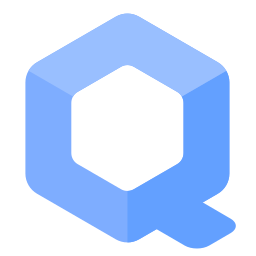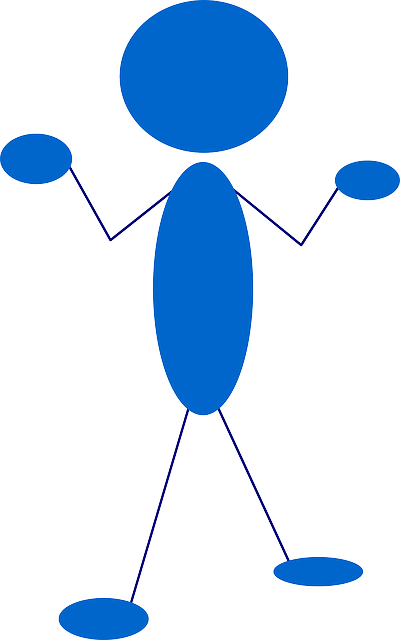Anbox - Run Android Applications and Games
https://anbox.io/![]()
redirects to https://github.com/anbox
![]()
which says it is deprecated.
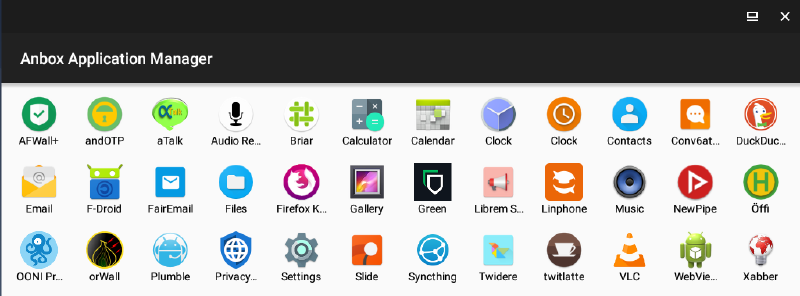
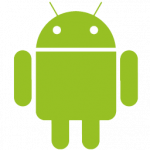
Anbox allows Android applications and mobile games to run inside Whonix.
Introduction[edit]
Installation[edit]
To use Anbox with Whonix, apply the following steps.
1. Follow the general Kicksecure™ specific instructions.

2. Follow Whonix specific instructions.
3. Done.
Other Whonix specific notices can be found below.
Anbox Configuration[edit]
Derivative Specific[edit]
Disabling Whonix-Workstation™ Firewall is unfortunately required. Otherwise there would be no network access. [1]
1. Inside Whonix-Workstation.
(Qubes-Whonix™: inside StandaloneVM (better!) or Template).
sudo systemctl mask whonix-firewall
2. Disable systemcheck![]()
in Whonix-Workstation Firewall.
Open file /etc/systemcheck.d/50_user.conf in an editor with root rights.
Non-Qubes-Whonix™
See Open File with Root Rights![]() for detailed instructions on why to use
for detailed instructions on why to use sudoedit for better security and how to use it.
Note: Mousepad (or the chosen text editor) must be closed before running the sudoedit command.
sudoedit /etc/systemcheck.d/50_user.conf
Qubes-Whonix™
NOTES:
- When using Qubes-Whonix, this needs to be done inside the Template.
sudoedit /etc/systemcheck.d/50_user.conf
- After applying this change, shutdown the Template.
- All App Qubes based on the Template need to be restarted if they were already running.
- This is a general procedure required for Qubes and unspecific to Qubes-Whonix™.
Others and Alternatives
- This is just an example. Other tools could achieve the same goal.
- If this example does not work for you or if you are not using Whonix, please refer to this link.
sudoedit /etc/systemcheck.d/50_user.conf
Paste.
systemcheck_skip_functions+=" check_whonix_firewall_systemd_status "
Save.
3. Reboot.
This is required to unload Whonix-Workstation firewall rules and to have Anbox load its firewall rules.
sudo reboot
Android x86 as a Workstation[edit]
There are both distinct advantages and disadvantages of running Android applications in Android x86 Workstation. [3]
Table: Android x86 Workstation Advantages and Disadvantages
| Category | Notes |
|---|---|
| Bootloader / Ramdisk | It is possible to use Magisk to achieve root permissions and hide root from applications on Android x86. [4] |
| Flexibility |
|
| Networking | Android x86 provides a virtual Wi-Fi interface (wlan0) so applications think that a real Wi-Fi connection is established (Anbox uses a bridge network interface).
|
| Operating System | The full Android stack implemented as Android x86 is a full operating system which requires hardware virtualization. |
| Security | This configuration is less secure than utilizing a Whonix-Workstation. [6] |
| Software | Any version of Android from 4.x to 9.x can be installed. |
| Speed | This configuration is slower than anbox installation as Android x86 VM does not provide any type of Guest Additions meaning no graphic card drivers are supported. |
To check running anbox within kicksecure (same applied for Whonix-Workstation) check Anbox inside Kicksecure ™ Advantages and Disadvantages![]()
Forum Discussion[edit]
- Running Android Apps inside Whonix-Workstation - Anbox - Proof of concept

- Integrate Anbox into Whonix-Workstation

Footnotes[edit]
- ↑ This is because Anbox comes with its own bridged network. Whitelisting that interface in Whonix-Workstation firewall is undocumented and might require source code modifications. Patches are Welcome.
- ↑
- ↑ https://forums.whonix.org/t/integrate-anbox-into-whonix-workstation/9642

- ↑ Some individuals have already achieved this.
- ↑ Also, it may be possible to run ssh-server on Whonix-Workstation and connect the Android x86 through Termux or similar.
- ↑ Although it may have more flexibility, as static IP connections on the Android x86 Workstation have been accomplished.

We believe security software like Whonix needs to remain open source and independent. Would you help sustain and grow the project? Learn more about our 13 year success story and maybe DONATE!