Tor Browser: Manual Download
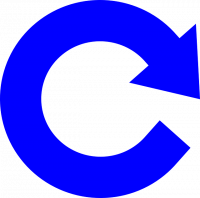
Tor Browser is installed by default inside Whonix. It is usually updated using its own internal updater.
Tor Browser Downloader (by Whonix developers) can be used to re-install Tor Browser.
Manually downloading Tor Browser is also possible, which is documented on this wiki page. This might useful in case Tor Browser Downloader is ever broken.
Introduction
[edit]- Non-Whonix Platforms: If Firefox is available and Tor Browser is to be installed on a non-Whonix platform, proceed to Download and Install Tor Browser. Otherwise, first install Firefox on the respective platform and configure the setting for clearnet onion connections, if desired.
- Whonix: If Tor Browser is not installed, then it can be downloaded by using Firefox-ESR. Only complete this action for downloading Tor Browser and nothing else.
Manually Downloading Tor Browser
[edit]Install Firefox-ESR Web Browser
[edit]1. Is a functional browser already available?
- If yes: This browser installation chapter can be skipped.
- If no: A functional browser is recommended to be installed to able to follow further instructions.
2. Note: Firefox-ESR is used as en example here. Any browser should work.
3. Install Firefox-ESR.
In Whonix-Workstation™ terminal, run.
Install package(s) firefox-esr following these instructions
1 Platform specific notice.
- Non-Qubes-Whonix: No special notice.
- Qubes-Whonix: In Template.
2 Update the package lists and upgrade the system![]() .
.
sudo apt update && sudo apt full-upgrade
3 Install the firefox-esr package(s).
Using apt command line --no-install-recommends option![]() is in most cases optional.
is in most cases optional.
sudo apt install --no-install-recommends firefox-esr
4 Platform specific notice.
- Non-Qubes-Whonix: No special notice.
- Qubes-Whonix: Shut down Template and restart App Qubes based on it as per Qubes Template Modification
 .
.
5 Done.
The procedure of installing package(s) firefox-esr is complete.
4. Optional: Configure clearnet onion service connections.
If users intend to connect to the Tor Project's onion service to download Tor Browser, then adjust the following Firefox-ESR setting to permit these connections.
In Firefox address bar: about:config → I accept the risk! → network.dns.blockDotOnion → toggle to false.
5. Done.
Browser installation completed. Please proceed with instructions below.
Download and Install Tor Browser
[edit]- Make sure folder
/home/user/.tbexists. mkdir --parents /home/user/.tb - Navigate to https://www.torproject.org/download/
 and download Tor Browser and the associated file signature (
and download Tor Browser and the associated file signature (.asc). Store it in folder/home/user/.tb. - Read https://support.torproject.org/tbb/how-to-verify-signature/
 and learn how to perform digital software signature verification ("
and learn how to perform digital software signature verification ("gpg"). Download and import the necessary keys. - Perform digital software signature verification for the Tor Browser download.
- Navigate to folder
/home/user/.tbwith a file manger. Thunar example:Thunar→View→Show Hidden Files - If the old version of Tor Browser is still open, close it.
- If there already is a folder
/home/user/.tb/tor-browser, rename the old/home/user/.tb/tor-browserto something else. - Extract Tor Browser:
Right-click on the downloaded archive→extract→extract archive here - The process is complete.
- To start Tor Browser: [2]
- A) If intending to use a graphical user interface: Start Tor Browser from the start menu.
- B) If intending to use a terminal, run the following command: torbrowser
- C) Starting Tor Browser directly without Tor Browser Starter (
/usr/bin/torbrowser) by Whonix: ~/.tb/tor-browser/Browser/start-tor-browser - D) Same as above in debug mode: ~/.tb/tor-browser/Browser/start-tor-browser --debug
Footnotes
[edit]- ↑ Note on platform support: Qubes-Whonix™ and Non-Qubes-Whonix users should use the 64-bit version.
- ↑ Note this will not result in a Tor over Tor scenario when using Tor Browser. Whonix has a mechanism to disable Tor stacking.

We believe security software like Whonix needs to remain open source and independent. Would you help sustain and grow the project? Learn more about our 13 year success story and maybe DONATE!















