Post-installation Security Advice

This page provides security advice, steps (such as changing passwords) that can be applied after installation of Whonix for better security.
Introduction
[edit]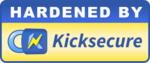
Whonix comes with many security features![]() . Whonix is Kicksecure™
. Whonix is Kicksecure™![]() hardened by default and also provides extensive Documentation including a System Hardening Checklist. The more you know, the safer you can be.
hardened by default and also provides extensive Documentation including a System Hardening Checklist. The more you know, the safer you can be.
This page provides security advice, including steps that can be applied after installation of Whonix for better security.
On Whonix-Gateway™ and Whonix-Workstation™
[edit]Increase Virtual Machine RAM
[edit]- Whonix-Workstation: No changes are necessary for most users.
- Whonix-Gateway: If enough host RAM is available, ideally the virtual RAM setting of Whonix-Gateway should be increased to
2048MB RAM. [2] If it is infeasible to increase the virtual RAM setting, Whonix-Gateway will still function properly. [3]
If it is unknown how much RAM is available, follow these steps on the host: [4] [5] [6]
- Windows 10:
Task Manager in More details view→Click/tap on the Performance tab→Click/tap on Memory; orOpen a command prompt→Runwmic MemoryChip get /format:list - macOS:
Apple menu→About This Mac - Linux:
Open a terminal→Runfree -h[7]
Related:
VirtualBox
[edit]- To add RAM in VirtualBox the VM must first be powered down.
Virtual machine→Menu→Settings→AdjustMemory slider→Hit: OK
KVM
[edit]1. Shut down the virtual machine(s).
virsh -c qemu:///system shutdown <vm_name>
2. Increase the maximum memory.
virsh setmaxmem <vm_name> <memsize> --config
3. Set the actual memory.
virsh setmem <vm_name> <memsize> --config
4. Restart the virtual machine(s).
virsh -c qemu:///system start <vm_name>
Change Keyboard Layout
[edit]If you are using a keyboard layout other than qwerty (US), consider changing the keyboard layout. Refer to the dedicated Keyboard Layout entry for further details.
Test Keyboard Layout
[edit]Start menu→Accessories→Mousepad; or- Open file
~/testfilein a text editor of your choice as a regular, non-root user.
If you are using a graphical environment, run. mousepad ~/testfile
If you are using a terminal, run. nano ~/testfile
Try typing the words user, changeme and qwerty. Try typing further words to ensure the desired keyboard layout is functional.
Change Password
[edit]Upstream
[edit]
Security Updates
[edit]Regularly check for security updates and apply them in a timely fashion; see Operating System Updates.
Network Time Syncing
[edit]This is a short summary of the Network Time Synchronization wiki page which is recommended reading.
1. Timezone information.
2. Check the host clock is reasonably accurate.
A reasonably accurate host clock is required for many general security properties because an inaccurate clock can lead to:
- Broken internet connectivity; and
- Time Attacks.
Therefore, at all times ensure the host clock has an accuracy of up to ± 30 minutes.
3. Avoid pause / suspend / save / hibernate functions.
In simple terms, most users should avoid the pause / suspend / save / hibernate features. Although discouraged, see Network Time Synchronization for further details on when this is possible.
Better Security
[edit]This chapter is aimed at newcomers and only provides a short and simple overview for basic protection. Anonymity and platform security can be improved by following recommendations outlined in the Security Guide and Advanced Security Guide sections, along with the Time Attacks and Network Time Synchronization page.
Appendix
[edit]How do I Check the Current Whonix Version?
[edit]See /etc/*_version.
Open a terminal.
If you are using Qubes-Whonix™, complete the following steps.
Qubes App Launcher (blue/grey "Q") → Whonix-Gateway™ ProxyVM (commonly named sys-whonix) → Qterminal
If you are using a graphical Whonix with LXQt, run.
Start Menu → Qterminal
cat /etc/*_version
Should show.
13.1
18
The first line shows the version of the major and minor version of Debian. The second line shows the version of the derivative (Whonix).
Footnotes
[edit]- ↑ Qubes has dynamic RAM assignment.
- ↑
This provides higher performance during upgrades and lowers the likelihood of issues

.
- ↑
Although non-ideal, swap-file-creator

will create an encrypted swap file and the system is configured to swap as little as possible

.
- ↑ https://www.tenforums.com/tutorials/66809-determine-system-memory-size-speed-type-windows-10-a.html

- ↑ https://vitux.com/how-to-check-installed-ram-on-debian/

- ↑ https://support.apple.com/en-us/HT201191

- ↑ This command works in Red Hat, CentOS, Suse, Ubuntu, Fedora, Debian and other distributions. Alternative commands include:
cat /proc/meminfo |grep MemTotal,top, andvmstat -s. - ↑
By default, Qubes VMs use the same keyboard layout as Qubes
dom0.

We believe security software like Whonix needs to remain open source and independent. Would you help sustain and grow the project? Learn more about our 13 year success story and maybe DONATE!















