Tor Documentation for Whonix Users
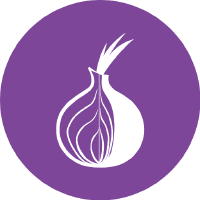
Does Whonix use Tor? Yes. Why? See Why does Whonix use Tor.
Configuration
[edit]Introduction
[edit]Essential Tor Configuration:
To enable Tor, disable Tor, or use Bridges, users can use Anon Connection Wizard. [1]
Advanced Tor Configuration:
Tor configuration can also be modified by editing the Tor configuration file(s).
Configuration Drop-In Folders /etc/torrc.d/ and /usr/local/etc/torrc.d/ are a Whonix specific feature. (technical details) Advanced users and packages specifically supporting Whonix are free to use these folders, however other distributions such as Debian do not support this at time of writing. [3]
Edit Tor Configuration
[edit]Open file /usr/local/etc/torrc.d/50_user.conf in a text editor![]() of your choice, with administrative rights.
of your choice, with administrative rights.
Ensure the VM has sudo access first. If PERSISTENT Mode | SYSMAINT Session is available in some form, you must boot into this mode before these steps will work.
Platform specific. Select your platform.
Graphical Whonix-Gateway USER Session
If you are using a graphical Whonix-Gateway, take the following step.
Start Menu → System Tools → Tor User Config
Graphical Whonix-Gateway SYSMAINT Session
If you are using a graphical Whonix-Gateway booted into PERSISTENT Mode | SYSMAINT Session, take the following step.
System Maintenance Panel → Open Terminal → run /usr/libexec/gateway-shortcuts/torrc
If you are using Qubes-Whonix™, take the following step.
Qubes App Launcher (blue/grey "Q") → Service → Whonix-Gateway™ ProxyVM (commonly named sys-whonix) → Tor User Config
Configuration Check
[edit]To discover if there are any Tor configuration syntax errors and to see which Tor configuration files are processed in which order, run the following command inside Whonix-Gateway™ (Qubes-Whonix™: sys-whonix).
anon-verify
The output should be similar to the following.
/===================================================================\ | Report Summary | \===================================================================/ No error detected in your Tor configuration. Tor verify exit code: 0 /===================================================================\ | Tor Full Report | \===================================================================/ Aug 09 19:29:56.669 [notice] Tor 0.3.3.9 (git-ca1a436fa8e53a32) running on Linux with Libevent 2.0.21-stable, OpenSSL 1.1.0f, Zlib 1.2.8, Liblzma 5.2.2, and Libzstd 1.1.2. Aug 09 19:29:56.669 [notice] Tor can't help you if you use it wrong! Learn how to be safe at https://archive.ph/o/Aj1oi/https://www.torproject.org/download/download%23warning Aug 09 19:29:56.669 [notice] Read configuration file "/usr/share/tor/tor-service-defaults-torrc". Aug 09 19:29:56.669 [notice] Read configuration file "/etc/tor/torrc". Aug 09 19:29:56.672 [notice] You configured a non-loopback address '10.137.8.1:5300' for DNSPort. This allows everybody on your local network to use your machine as a proxy. Make sure this is what you wanted. Aug 09 19:29:56.672 [notice] You configured a non-loopback address '10.137.8.1:9040' for TransPort. This allows everybody on your local network to use your machine as a proxy. Make sure this is what you wanted. Configuration was valid /===================================================================\ | Used Tor Configuration Files | \===================================================================/ 5 files are used as Tor configuration files: /usr/share/tor/tor-service-defaults-torrc /etc/tor/torrc /etc/torrc.d/95_whonix.conf /usr/local/etc/torrc.d/40_tor_control_panel.conf /usr/local/etc/torrc.d/50_user.conf =====================================================================
Log Analysis
[edit]Introduction
[edit]Analysis of Tor's (and vanguards's) log can be useful if connectivity issues emerge.
Regarding log messages from vanguards, see also vanguards, Log Analysis.
anon-log
[edit]anon-log simplifies the manual dump Tor log command by only showing relevant log entries and no non-issues.
sudo anon-log
The output should be similar to the following.
tor.service: Starting Anonymizing overlay network for TCP (multi-instance-master)... Started Anonymizing overlay network for TCP (multi-instance-master). /run/tor/log: Jan 20 11:50:47.733 [notice] Tor 0.4.4.6 running on Linux with Libevent 2.1.8-stable, OpenSSL 1.1.1d, Zlib 1.2.11, Liblzma 5.2.4, and Libzstd 1.3.8. Jan 20 11:50:47.733 [notice] Tor can't help you if you use it wrong! Learn how to be safe at https://archive.ph/o/Aj1oi/https://www.torproject.org/download/download%23warning Jan 20 11:50:47.000 [notice] Bootstrapped 0% (starting): Starting Jan 20 11:50:48.000 [notice] Starting with guard context "default" Jan 20 11:50:48.000 [notice] Signaled readiness to systemd Jan 20 11:50:48.000 [notice] Received reload signal (hup). Reloading config and resetting internal state. Jan 20 11:50:48.000 [notice] Bootstrapped 5% (conn): Connecting to a relay Jan 20 11:50:48.000 [notice] Bootstrapped 10% (conn_done): Connected to a relay Jan 20 11:50:49.000 [notice] Bootstrapped 14% (handshake): Handshaking with a relay Jan 20 11:50:49.000 [notice] Bootstrapped 15% (handshake_done): Handshake with a relay done Jan 20 11:50:49.000 [notice] Bootstrapped 75% (enough_dirinfo): Loaded enough directory info to build circuits Jan 20 11:50:49.000 [notice] Bootstrapped 90% (ap_handshake_done): Handshake finished with a relay to build circuits Jan 20 11:50:49.000 [notice] Bootstrapped 95% (circuit_create): Establishing a Tor circuit Jan 20 11:50:54.000 [notice] Bootstrapped 100% (done): Done vanguards.service: WARNING[Wed Jan 20 11:50:48 2021]: Tor daemon connection closed. Trying again... NOTICE[Wed Jan 20 11:50:49 2021]: Vanguards 0.3.1 connected to Tor 0.4.4.6 using stem 1.7.1
Dump Tor Log
[edit]Not required when using anon-log. [4]
sudo journalctl -b --output cat --no-pager -u tor -u tor@default -u vanguards
Watch Tor Log
[edit]Users can also watch Tor's log as it is written.
sudo journalctl -f -b --output cat --no-pager -u tor -u tor@default -u vanguards
This command is especially useful when Tor is reloaded or restarted simultaneously in another terminal window.
To reload Tor, run the following command.
sudo service tor@default reload
To restart Tor, run the following command.
sudo service tor@default restart
Connectivity Troubleshooting
[edit]To debug, try these commands in Whonix-Gateway (Qubes-Whonix: sys-whonix).
1. See Troubleshooting.
3. Verbose run of systemcheck![]()
including leak tests. (These are just used as a connectivity test. There is no indication to suspect any leaks.)
systemcheck --verbose --leak-tests
4. Run a connectivity test. (Test connectivity independent from, without waiting for time synchronization being done.)
systemcheck --verbose --leak-tests --function check_tor_socks_port
5. Run a clock test.
sudo anondate-get
6. Running APT inside Whonix-Gateway. (Related: Operating System Software and Updates)
sudo apt update
If APT fails, it's a "lower level" issue, a connectivity issue. (Qubes-Whonix: no need to look into Template, tinyproxy.)
8. Sometimes a Tor Consensus Re-Download can help.
9. Tor Log Analysis.
10. vanguards Log Analysis (Not applicable at time of writing.)
11. See also Network Obstacle and Bridges.
12. Unnecessary use of Bridges.
Using Bridges if not really needed can cause connectivity issues. Users not living in censored areas should consider not using bridges. As mentioned on the Bridges wiki page:
Quote![]()
Roger Dingledine, cofounder of Tor:
[...] Bridges are less reliable and tend to have lower performance than other entry points. If you live in a uncensored area, they are not necessarily more secure than entry guards. [...]
13. See Tor Generic Bug Reproduction.
Tor not running
[edit]If it is reported that Tor is not running (such as by systemcheck![]()
Tor Running Check) then this means only that Tor is not running. This test result should not be over interpreted.
Tor not running means the Tor process/program is currently not running. This is completely unrelated to any clock issues. Even if the clock was very wrong, very slow in year 1900, or super fast in year 2100, this would not lead to Tor not running. Connectivity is a different issue. Tor would be running but might be unable to connect. If that was the case, there would be a different error message.
To independently verify that Tor is not running, the following command can be used on Whonix-Gateway.
sudo systemctl status tor@default
Reason for Tor not running could be that either Tor was stopped by the user or a configuration issue. To investigate further, see #Configuration Check and #Log Analysis.
Permissions Fix
[edit]If error messages like the following appear.
Oct 24 07:22:15.693 [warn] Directory /var/lib/tor/.tor cannot be read: Permission denied
Oct 25 12:35:07.460 [warn] Directory /var/lib/tor cannot be read: Permission denied
Oct 25 12:35:07.460 [warn] Failed to parse/validate config: Couldn't access private data directory "/var/lib/tor"
Then apply the following steps.
1. Open a terminal.
If you are using Qubes-Whonix™, complete the following steps.
Qubes App Launcher (blue/grey "Q") → Service → Whonix-Gateway™ ProxyVM (commonly named sys-whonix) → QTerminal
If you are using a graphical Whonix with LXQt, run.
Start Menu → QTerminal
2. Apply a permissions fix for the Tor data folder.
sudo chown --recursive debian-tor:debian-tor /var/lib/tor
3. Restart Tor.
Platform specific. Select your platform.
Qubes App Launcher (blue/grey "Q") → Whonix-Gateway™ ProxyVM (commonly named 'sys-whonix') → Restart Tor
Terminal
Restart Tor.
sudo service tor@default restart
Check Tor's daemon status.
sudo service tor@default status
It should include a a message saying.
Active: active (running) since ...
In case of issues, try the following debugging steps.
Check Tor's config.
anon-verify
The output should be similar to the following.
/===================================================================\ | Report Summary | \===================================================================/ No error detected in your Tor configuration.
4. Done.
Error messages should no longer appear after completing these steps. [5]
Non-Issues
[edit]| Message / Question | Answer |
|---|---|
| Am I compromised? Does Tor's log report leaks? | Tor's output is an ineffective tool for discovering serious issues such as a compromise or leaks. |
| [WARN] Socks version 71 not recognized. (Tor is not an http proxy.) |
This warning is caused by systemcheck |
| [warn] Socks version 71 not recognized. (This port is not an HTTP proxy; did you want to use HTTPTunnelPort?) | Similar to above. |
| [NOTICE] You configured a non-loopback address '10.152.152.10:9179' for SocksPort. This allows everybody on your local network to use your machine as a proxy. Make sure this is what you wanted. [1 duplicate hidden] This notice may reference other port numbers, or the DnsPort or TransPort. | This notice is not a concern because Tor really listens on that IP/port - it is the internal network interface for Whonix-Gateway (sys-whonix) that is only available to Whonix-Workstation™ because Whonix-Gateway (sys-whonix) is firewalled. See /usr/bin/whonix_firewall or the Whonix source code for further information.
|
| [NOTICE] New control connection opened. [2 duplicates hidden] A higher number of duplicate messages may also appear. | This notice is not a concern because it is caused by systemcheck |
Version Number
[edit]To discover what Tor version is currently in use, run the following command inside Whonix-Gateway (Qubes-Whonix: sys-whonix).
anon-info
The output should be similar to the following.
INFO: version of the 'tor' package: 0.4.6.9-1~d11.bullseye+1
See also Newer Tor Versions![]() .
.
Tor Version Downgrade
[edit]It is usually not required to downgrade the Tor version. This should be only used in very specific cases to work around a bug or for testing.
1. Platform specific notice.
- non-Qubes users: No special notice.
- Qubes users: In Whonix-Gateway Template.
2. Update your package lists.
sudo apt update
3. Show available Tor versions.
apt list tor -a
Alternatively you could also look up the version number available from [https://packages.debian.org/trixie![]()
/tor Debian's
tor package].
4. Downgrade for example to Tor version 0.4.7.16-1.
Note: The version number was appropriate at time of writing but might need replacement in the future.
sudo apt install tor=0.4.7.16-1 tor-geoipdb=0.4.7.16-1
5. Platform specific notice.
- non-Qubes users: No special notice.
- Qubes users: Shut down Whonix-Gateway Template.
6. Reboot.
- non-Qubes users: A reboot of the Whonix-Gateway running Tor is required.
- Qubes users: A reboot of sys-whonix is required.
7. Done.
The process of Tor version downgrade has been completed.
Tor Consensus Re-Download
[edit]While this persists Tor Entry Guards, it results in Tor re-downloading the Tor Consensus document. Should usually not be required.
sudo anon-consensus-del
Advanced Topics
[edit]Tuning
[edit]Whonix-Gateway can profit from RAM increase if a large number of circuits are created and Tor is kept busy. See RAM and Tuning.
Additional SocksPorts
[edit]Various custom SocksPorts have already been prepared. Those are documented here.
Adding additional ones on top of that is usually not required. Setting a socks user name has the same effect of establishing stream isolation as mentioned on the Stream Isolation wiki page (IsolateSOCKSAuth). Otherwise:
Adding additional Tor SocksPorts to /usr/local/etc/torrc.d/50_user.conf is non-intuitive. [9]
As noted in the Tor man page (man tor):
By default, an option on the command line overrides an option found in the configuration file, and an option in a configuration file overrides one in the defaults file. This rule is simple for options that take a single value, but it can become complicated for options that are allowed to occur more than once: if you specify four SOCKSPorts in your configuration file, and one more SOCKSPort on the command line, the option on the command line will replace all of the SOCKSPorts in the configuration file. If this is not what you want, prefix the option name with a plus sign, and it will be appended to the previous set of options instead.
Nick Mathewson from The Tor Project has also noted: [10]
So to make sure that the SocksPort in the torrc does what you want, write it as
+SocksPort.
Tor configuration for additional SocksPorts.
2. Learn the syntax.
Only need to read this. No need to copy anything.
+SocksPort 127.0.0.1:port-number +SocksPort 10.152.152.10:port-number
port-number will need to be replaced, which is documented below.
3. Add.
Here is an example that needs adjustment.
Notes:
- Keep gateway internal IP
10.152.152.10as is. - Replace port
9100with the actual port for the additionalSocksPorts you want to add. - Adding
127.0.0.1might not be strictly necessary but can be useful for testing.
+SocksPort 127.0.0.1:9100 +SocksPort 10.152.152.10:9100
4. Save.
After adding custom ports, a user would also have to edit the Whonix firewall.
Firewall configuration for additional SocksPorts.
1. Modify Whonix-Gateway User Firewall Settings.
Note: If no changes have yet been made to Whonix Firewall Settings, then the Whonix User Firewall Settings File /usr/local/etc/whonix_firewall.d/50_user.conf appears empty (because it does not exist). This is expected.
Select your platform.
Terminal Whonix-Gateway
In Whonix-Gateway, open the whonix_firewall configuration file in an editor.
sudoedit /usr/local/etc/whonix_firewall.d/50_user.conf
Qubes App Launcher (blue/grey "Q") → Whonix-Gateway App Qube (commonly called sys-whonix) → User Firewall Settings
For more help, press on Expand on the right.
Note: This is for informational purposes only! Do not edit /etc/whonix_firewall.d/30_whonix_gateway_default.conf.
Note: The Whonix Global Firewall Settings File /etc/whonix_firewall.d/30_whonix_gateway_default.conf contains default settings and explanatory comments about their purpose. By default, the file is opened read-only and is not meant to be directly edited. Below, it is recommended to open the file without root rights. The file contains an explanatory comment on how to change firewall settings.
## Please use "/etc/whonix_firewall.d/50_user.conf" for your custom configuration,
## which will override the defaults found here. When {{project_name_short}} is updated, this
## file may be overwritten.
See also Whonix modular flexible .d style configuration folders.
To view the file, follow these instructions.
If using Qubes-Whonix, complete these steps.
Qubes App Launcher (blue/grey "Q") → Template: whonix-gateway-18 → Global Firewall Settings
If using a graphical Whonix-Gateway, complete these steps.
Start Menu → Applications → Settings → Global Firewall Settings
If using a terminal Whonix-Gateway, complete these steps.
In Whonix-Gateway, view the global firewall configuration file in an editor. nano /etc/whonix_firewall.d/30_whonix_gateway_default.conf
2. Learn the syntax.
Only need to read this. No need to copy anything.
INTERNAL_OPEN_PORTS+=" port-number "
port-number will need to be replaced, which is documented below.
3. Add setting.
Notes:
- Replace port
9100with the actual port for the additionalSocksPorts you want to add.
INTERNAL_OPEN_PORTS+=" 9100 "
4. Save.
5. Reload Whonix-Gateway Firewall.
Select your platform.
Qubes App Launcher (blue/grey "Q") → Whonix-Gateway ProxyVM (commonly named sys-whonix) → Reload Firewall
Platform specific notice:
- Non-Qubes-Whonix: No special notice.
- Qubes-Whonix: Either a reboot or running
replace-ipsis required. [11]- sudo /usr/lib/qubes-whonix/replace-ips
Done.
The additional SocksPort should now be functional.
For troubleshooting, see footnote. [12]
Multiple Tor Daemons
[edit]TODO: document
Mostly undocumented.
Extra complexity in Qubes due to non-persistence of the root file system in App Qubes, which is undocumented.
The textual string extradaemon1 used below is to be understood as an example word. It's not a constant. In other words, it's not a hardcoded name. Feel free to replicate/replace with a different name such as extradaemon2.
Create folder /etc/tor/instances/extradaemon1/ and folder /var/lib/tor-instances/extradaemon1.
sudo tor-instance-create "extradaemon1"
If you do not wish to use the tor-instance-create tool, you can do it manually by creating the user who will run and own related files for the Tor instance.
adduser --quiet --system --disabled-password --home "/var/lib/tor-instances/extradaemon1" --no-create-home --shell /bin/false --group --force-badname "_tor-extradaemon1" install -Z -d -m 02700 -o "_tor-extradaemon1" -g "_tor-extradaemon1" "/var/lib/tor-instances/extradaemon1" # Set SELinux security context, permission mode and ownership to the created user and group for the home directory install -d "/etc/tor/instances/extradaemon1"
Change user ownership of the created folder for the new Tor instance.
sudo chown --recursive "_tor-extradaemon1:_tor-extradaemon1" "/var/lib/tor-instances/extradaemon1"
Firewall settings change required. [13]
1. Modify Whonix-Gateway User Firewall Settings.
Note: If no changes have yet been made to Whonix Firewall Settings, then the Whonix User Firewall Settings File /usr/local/etc/whonix_firewall.d/50_user.conf appears empty (because it does not exist). This is expected.
Select your platform.
Terminal Whonix-Gateway
In Whonix-Gateway, open the whonix_firewall configuration file in an editor.
sudoedit /usr/local/etc/whonix_firewall.d/50_user.conf
Qubes App Launcher (blue/grey "Q") → Whonix-Gateway App Qube (commonly called sys-whonix) → User Firewall Settings
For more help, press on Expand on the right.
Note: This is for informational purposes only! Do not edit /etc/whonix_firewall.d/30_whonix_gateway_default.conf.
Note: The Whonix Global Firewall Settings File /etc/whonix_firewall.d/30_whonix_gateway_default.conf contains default settings and explanatory comments about their purpose. By default, the file is opened read-only and is not meant to be directly edited. Below, it is recommended to open the file without root rights. The file contains an explanatory comment on how to change firewall settings.
## Please use "/etc/whonix_firewall.d/50_user.conf" for your custom configuration,
## which will override the defaults found here. When {{project_name_short}} is updated, this
## file may be overwritten.
See also Whonix modular flexible .d style configuration folders.
To view the file, follow these instructions.
If using Qubes-Whonix, complete these steps.
Qubes App Launcher (blue/grey "Q") → Template: whonix-gateway-18 → Global Firewall Settings
If using a graphical Whonix-Gateway, complete these steps.
Start Menu → Applications → Settings → Global Firewall Settings
If using a terminal Whonix-Gateway, complete these steps.
In Whonix-Gateway, view the global firewall configuration file in an editor. nano /etc/whonix_firewall.d/30_whonix_gateway_default.conf
2. Add setting.
TOR_USER="$(id -u debian-tor) $(id -u _tor-extradaemon1)"
3. Save.
4. Reload Whonix-Gateway Firewall.
Select your platform.
Qubes App Launcher (blue/grey "Q") → Whonix-Gateway ProxyVM (commonly named sys-whonix) → Reload Firewall
5. Done.
The procedure is complete.
As we are creating a new Tor instance we must create a new torrc file inside our new Tor instance directory.
sudoedit /etc/tor/instances/extradaemon1/torrc
Paste the following example content.
SocksPort 0 HiddenServiceDir /var/lib/tor-instances/extradaemon1/hidden_service/ HiddenServicePort 80 10.152.152.11:80 HiddenServiceVersion 3
Save and exit.
We create symlinks to enable automatic launch of the new instance.
sudo systemctl enable "tor@extradaemon1.service"
Start the new Tor instance.
sudo systemctl restart "tor@extradaemon1.service"
Check if the new instance is running.
sudo systemctl status --no-block --no-pager "tor@extradaemon1.service"
Check if folder /var/lib/tor-instances/extradaemon1 exists. For example:
ls -la /var/lib/tor-instances/extradaemon1/
forum discussion:
https://forums.whonix.org/t/what-is-the-best-way-to-have-more-than-one-tor-instance-in-whonix-gateway/14124![]()
Blacklist Outgoing Connections to Select Domains
[edit]Advanced users might for their own reasons choose to blacklist outgoing connections to certain onion services. This can be done by instructing Tor to resolve a domain name to a dysfunctional blackhole IP address. Since onion services do not have IP addresses and are only internally resolved by Tor through an IP address internal to Tor, this blocking should be comprehensive.
This procedure could also be applied for clearnet domain names. However, in case of blacklisting outgoing connections to clearnet domain names, the blocking would be incomplete. Only DNS resolution would be blocked. IP based connections would still be possible.
1. Open file /usr/local/etc/torrc.d/50_user.conf in a text editor![]() of your choice, with administrative rights.
of your choice, with administrative rights.
Ensure the VM has sudo access first. If PERSISTENT Mode | SYSMAINT Session is available in some form, you must boot into this mode before these steps will work.
Platform specific. Select your platform.
Graphical Whonix-Gateway USER Session
If you are using a graphical Whonix-Gateway, take the following step.
Start Menu → System Tools → Tor User Config
Graphical Whonix-Gateway SYSMAINT Session
If you are using a graphical Whonix-Gateway booted into PERSISTENT Mode | SYSMAINT Session, take the following step.
System Maintenance Panel → Open Terminal → run /usr/libexec/gateway-shortcuts/torrc
If you are using Qubes-Whonix™, take the following step.
Qubes App Launcher (blue/grey "Q") → Service → Whonix-Gateway™ ProxyVM (commonly named sys-whonix) → Tor User Config
2. Use the MapAddress configuration option.
Add the following configuration text to the file. The following is an example onion service that is added to /usr/local/etc/torrc.d/50_user.conf Tor configuration file.
Note: Replace eixoaclv7qvnmu5rolbdwba65xpdiditdoyp6edsre3fitad777jr3ad.onion with the actual onion service that should be blacklisted.
TODO: Replace blackhole-address.tld with an actual blackhole address.
MapAddress eixoaclv7qvnmu5rolbdwba65xpdiditdoyp6edsre3fitad777jr3ad.onion blackhole-address.tld
3. Reload Tor.
After changing Tor configuration, Tor must be reloaded for changes to take effect.
Note: If Tor does not connect after completing all these steps, then a user mistake is the most likely explanation. Recheck /usr/local/etc/torrc.d/50_user.conf and repeat the steps outlined in the sections above. If Tor then connects successfully, all the necessary changes have been made.
If you are using Qubes-Whonix™, complete the following steps.
Qubes App Launcher (blue/grey "Q") → Service → Whonix-Gateway™ ProxyVM (commonly named 'sys-whonix') → Reload Tor
If you are using a graphical Whonix-Gateway, complete the following steps.
Start Menu → System Tools → Reload Tor
If you are using a terminal Whonix-Gateway, click
HERE for instructions.
Complete the following steps.
Reload Tor.
sudo systemctl reload tor@default.service
Check Tor's daemon status.
sudo systemctl status tor@default.service
It should include a a message saying.
Active: active (running) since ...
In case of issues, try the following debugging steps.
Check Tor's config.
sudo -u debian-tor tor --verify-config
The output should be similar to the following.
Sep 17 17:40:41.416 [notice] Read configuration file "/usr/local/etc/torrc.d/50_user.conf". Configuration was valid
4. Done.
The procedure of adding an onion service to the blacklist of outgoing connections has been completed.
Entry Guards
[edit]
This entry has been moved here.
Manual Bridge Configuration
[edit]It is recommended to first read the main Bridges article.
For the majority of users, the Anon Connection Wizard GUI application is suitable for bridge configuration. The manual bridge configuration steps below are only recommended for advanced users.
Step 1: Access Tor Configuration to Add Bridges
[edit]Open file /usr/local/etc/torrc.d/50_user.conf in a text editor![]() of your choice, with administrative rights.
of your choice, with administrative rights.
Ensure the VM has sudo access first. If PERSISTENT Mode | SYSMAINT Session is available in some form, you must boot into this mode before these steps will work.
Platform specific. Select your platform.
Graphical Whonix-Gateway USER Session
If you are using a graphical Whonix-Gateway, take the following step.
Start Menu → System Tools → Tor User Config
Graphical Whonix-Gateway SYSMAINT Session
If you are using a graphical Whonix-Gateway booted into PERSISTENT Mode | SYSMAINT Session, take the following step.
System Maintenance Panel → Open Terminal → run /usr/libexec/gateway-shortcuts/torrc
If you are using Qubes-Whonix™, take the following step.
Qubes App Launcher (blue/grey "Q") → Service → Whonix-Gateway™ ProxyVM (commonly named sys-whonix) → Tor User Config
Step 2: Edit Tor Configuration
[edit]Use obfs4 Bridges
[edit]1. Open /usr/local/etc/torrc.d/50_user.conf in an editor.
Copy and paste the following text to enable the use of obfs4 bridges. [14] [15]
UseBridges 1 ClientTransportPlugin obfs4 exec /usr/bin/obfs4proxy
2. Add the bridge IP addresses that were sourced in the Finding a Bridge and Choosing the Right Protocol section.
Copy and paste the IP addresses to the very bottom of /usr/local/etc/torrc.d/50_user.conf, after the ClientTransportPlugin entries. Users must ensure that "bridge" appears at the beginning of each line.
Obfs4 example text to add to /usr/local/etc/torrc.d/50_user.conf.
Bridge obfs4 192.235.207.85:42086 0EEB10BF4B4FAF56D46E cert=oue8sYYw5wi4n3mf2WDOg iat-mode=0 Bridge obfs4 34.218.26.20:43263 DD21A551767816A0C9495 cert=7qzS6KASquPvJU82Fm7qoJw iat-mode=0 Bridge obfs4 161.217.177.95:10703 B3B8009D01BB7E5FDFAEC cert=4RaIqGiOytEXm6Hw iat-mode=0
The sample text for a complete obfs4 torrc file is below. Check your file is similar, except for the specific bridge entries.
# This file is part of {{project_name_short}} # Copyright (C) 2012 - 2013 adrelanos
# See the file COPYING for copying conditions.
# Use this file for your user customizations.
# Please see /usr/local/etc/torrc.d/50_user.conf.examples for help, options, comments etc.
# Anything here will override {{project_name_short}} own Tor config customizations in /usr/share/tor/tor-service-defaults-torrc
# Manually uncomment "DisableNetwork 0" by removing the # in front of it.
DisableNetwork 0
UseBridges 1
ClientTransportPlugin obfs4 exec /usr/bin/obfs4proxy
Bridge obfs4 192.235.207.85:42086 0EEB10BF4B4FAF56D46E cert=oue8sYYw5wi4n3mf2WDOg iat-mode=0
Bridge obfs4 34.218.26.20:43263 DD21A551767816A0C9495 cert=7qzS6KASquPvJU82Fm7qoJw iat-mode=0
Bridge obfs4 161.217.177.95:10703 B3B8009D01BB7E5FDFAEC cert=4RaIqGiOytEXm6Hw iat-mode=0
3. After /usr/local/etc/torrc.d/50_user.conf editing is finished, save and exit.
<Ctrl-X> --> press Y --> <Enter>
Use meek_lite Bridges
[edit]meek_lite bridges are available. To use them, simply add one more line to the /usr/local/etc/torrc.d/50_user.conf file. Note: the bridge type is called meek_lite, not meek which is used in Tor Browser Bundle. [17]
1. Open /usr/local/etc/torrc.d/50_user.conf in an editor.
Copy and paste the following text to enable meek_lite bridges.
UseBridges 1 ClientTransportPlugin meek_lite exec /usr/bin/obfs4proxy
2. Add a meek_lite bridge to the configuration file.
An example of meek_lite text that must be added to the /usr/local/etc/torrc.d/50_user.conf file is below. The bridge in this example is functional, so a search for other meek_lite bridges is unnecessary.
Bridge meek_lite 0.0.2.0:2 B9E7141C594AF25699E0079C1F0146F409495296 url=https://d2cly7j4zqgua7.cloudfront.net/ front=a0.awsstatic.com
3. After /usr/local/etc/torrc.d/50_user.conf editing is finished, save and exit.
<Ctrl-X> --> press Y --> <Enter>
Step 3: Enable Tor
[edit]Follow this procedure if it has not been previously completed.
Enable Tor using Anon Connection Wizard (easiest option).
Start Anon Connection Wizard.
If you are using Qubes-Whonix™, complete the following steps.
Qubes App Launcher (blue/grey "Q") → Whonix-Gateway™ ProxyVM (commonly named sys-whonix) → Anon Connection Wizard
If you are using a graphical Whonix-Gateway, complete the following steps.
Start Menu → Applications → System → Anon Connection Wizard
If you are using a terminal emulator (such as for example qterminal) on Whonix-Gateway, type.
anon-connection-wizard
If you are using a CLI Whonix-Gateway, see footnote. [18]
Choose the Enable Tor option. Press next.
Step 4: Have /usr/local/etc/torrc.d/50_user.conf Changes Take Effect
[edit]Reload Tor.
After changing Tor configuration, Tor must be reloaded for changes to take effect.
Note: If Tor does not connect after completing all these steps, then a user mistake is the most likely explanation. Recheck /usr/local/etc/torrc.d/50_user.conf and repeat the steps outlined in the sections above. If Tor then connects successfully, all the necessary changes have been made.
If you are using Qubes-Whonix™, complete the following steps.
Qubes App Launcher (blue/grey "Q") → Service → Whonix-Gateway™ ProxyVM (commonly named 'sys-whonix') → Reload Tor
If you are using a graphical Whonix-Gateway, complete the following steps.
Start Menu → System Tools → Reload Tor
If you are using a terminal Whonix-Gateway, click
HERE for instructions.
Complete the following steps.
Reload Tor.
sudo systemctl reload tor@default.service
Check Tor's daemon status.
sudo systemctl status tor@default.service
It should include a a message saying.
Active: active (running) since ...
In case of issues, try the following debugging steps.
Check Tor's config.
sudo -u debian-tor tor --verify-config
The output should be similar to the following.
Sep 17 17:40:41.416 [notice] Read configuration file "/usr/local/etc/torrc.d/50_user.conf". Configuration was valid
Tor Functions
[edit]Disable Tor
[edit]Disable Tor using Anon Connection Wizard (safest option).
Start Anon Connection Wizard.
If you are using Qubes-Whonix™, complete the following steps.
Qubes App Launcher (blue/grey "Q") → Whonix-Gateway™ ProxyVM (commonly named sys-whonix) → Anon Connection Wizard
If you are using a graphical Whonix-Gateway, complete the following steps.
Start Menu → Applications → System → Anon Connection Wizard
If you are using a terminal emulator (such as for example qterminal) on Whonix-Gateway, type.
anon-connection-wizard
If you are using a CLI Whonix-Gateway, see footnote. [18]
Choose the Disable Tor option. Press next.
Reload Tor
[edit]Reload Tor.
After changing Tor configuration, Tor must be reloaded for changes to take effect.
Note: If Tor does not connect after completing all these steps, then a user mistake is the most likely explanation. Recheck /usr/local/etc/torrc.d/50_user.conf and repeat the steps outlined in the sections above. If Tor then connects successfully, all the necessary changes have been made.
If you are using Qubes-Whonix™, complete the following steps.
Qubes App Launcher (blue/grey "Q") → Service → Whonix-Gateway™ ProxyVM (commonly named 'sys-whonix') → Reload Tor
If you are using a graphical Whonix-Gateway, complete the following steps.
Start Menu → System Tools → Reload Tor
If you are using a terminal Whonix-Gateway, click
HERE for instructions.
Complete the following steps.
Reload Tor.
sudo systemctl reload tor@default.service
Check Tor's daemon status.
sudo systemctl status tor@default.service
It should include a a message saying.
Active: active (running) since ...
In case of issues, try the following debugging steps.
Check Tor's config.
sudo -u debian-tor tor --verify-config
The output should be similar to the following.
Sep 17 17:40:41.416 [notice] Read configuration file "/usr/local/etc/torrc.d/50_user.conf". Configuration was valid
Restart Tor
[edit]Restart Tor.
Platform specific. Select your platform.
Qubes App Launcher (blue/grey "Q") → Whonix-Gateway™ ProxyVM (commonly named 'sys-whonix') → Restart Tor
Terminal
Restart Tor.
sudo service tor@default restart
Check Tor's daemon status.
sudo service tor@default status
It should include a a message saying.
Active: active (running) since ...
In case of issues, try the following debugging steps.
Check Tor's config.
anon-verify
The output should be similar to the following.
/===================================================================\ | Report Summary | \===================================================================/ No error detected in your Tor configuration.
vanguards
[edit]See Vanguards.
UDP
[edit]ICMP
[edit]Same as above.
DNS
[edit]Similar to above.
FAQ
[edit]Whonix is Preventing Tor from Bootstrapping!
[edit]Refer to the related Whonix has Slowed Tor Connections Dramatically! wiki entry. Bootstrapping problems can relate to nation state or ISP censorship of Tor, or relate to the Tor guard in operation. In the latter case, temporarily changing the Tor guard might resolve the issue.
If that is ineffective, users can also:
- Confirm minimum system requirements have been met for Whonix.
- Confirm the accuracy of the VM clock with sdwdate.
- Remove any changes that were made to the Whonix-Gateway (
sys-whonix) torrc configuration, such as bridges, pluggable transports, seccomp, connection padding and so on. - Test Tor functionality on the host.
- In Qubes-Whonix, test Tor functionality in a non-Whonix AppVM.
- Increase the amount of RAM available to Whonix-Gateway (
sys-whonix). - Follow other Troubleshooting advice.
Can I Speed Up Tor or the Whonix-Gateway?
[edit]Is there a way to configure the number of nodes in a circuit and to allow selection according to their speeds?
Those who already know how to configure Tor in this way on the command line in vanilla Debian can follow the same procedure in Whonix-Gateway. This is not an endorsement for making these manual Tor changes because it is not recommended by Tor developers and thus the Whonix team. [19] This is also the reason there are no instructions in the Whonix documentation to manipulate Tor nodes in this way.
That said, if general instructions were found describing how to achieve this on the host, then the same procedure could simply be repeated in Whonix-Gateway.
Does Whonix Modify Tor?
[edit]Although Whonix does not modify Tor, the Tor configuration file has been adapted for Whonix. To inspect the relevant files, check the following on Whonix-Gateway: [20]
/etc/tor/torrcfile./etc/torrc.dfolder./usr/local/etc/torrc.d/folder./usr/share/tor/tor-service-defaults-torrcfile.
Tor is not patched and the normal Tor Debian package and vanguards are installed by default in Whonix. (technical details)
Any changes to the Tor routing algorithm should be proposed, discussed and eventually implemented upstream in Tor on torproject.org. [21] If proposed changes are not adopted by The Tor Project, then the option to create a Tor fork [22] is available. Tor has already been forked at least once.
A general Whonix design principle is to keep the Tor process as uniform as possible, in order to simplify any security audits. Diverging from this practice would introduce unnecessary complexity, possibly worsen fingerprinting or degrade anonymity, and limit Whonix discussions to the security impacts of the modified routing algorithm. For these reasons, the Whonix team is strongly disinclined to make any direct changes to the Tor package.
Can Whonix Improve Tor?
[edit]As outlined in the previous section, Whonix will not implement any changes to Tor directly and any suggested improvements or bug fixes are proposed upstream on torproject.org. This has already happened on occasion. Creating Whonix is a difficult and time consuming endeavor, so Tor improvements are better left to dedicated, skilled developers who are more knowledgeable in this area.
Skilled coders can always provide upstream patches to Tor, or as a last resort, fork [22] it. Hypothetically, if a fork [22] developed a greater following than the original project due to proven security / anonymity benefits, then Whonix would seriously consider making a switch.
Tor Routing Algorithm
[edit]Quote Tor Project FAQ Can I control which nodes (or country) are used for entry/exit?![]()
(bold and underline added)
Yes. You can set preferred entry and exit nodes as well as inform Tor which nodes you do not want to use. The following options can be added to your config file torrc or specified on the command line:
[...]
We recommend you do not use these - they are intended for testing and may disappear in future versions. You get the best security that Tor can provide when you leave the route selection to Tor; overriding the entry / exit nodes can mess up your anonymity in ways we don't understand.
To make changes to the Tor routing algorithm which benefit anonymity and not actually worsen anonymity it is required to be more knowledgeable than the Tor developers. Many questions, suggestions and discussions online only scratch the surface and are unaware of the informational resources:
- Anonymity Bibliography - Collection Anonymity Research

- Read the Tor blog

as there are often blog posts discussing anonymity research such as blog post new low cost traffic analysis attacks and mitigations

.
The following resources describe the organizational structure of the Whonix project in relation to The Tor Project, Debian and other upstream sources.
- Whonix Relationship With Upstream
- Why does Whonix use Tor?
- Placing Trust in Whonix
- Self Support First Policy
- Linux User Experience versus Commercial Operating Systems

See also:
How do I Change Other Tor Settings?
[edit]Questions are often raised in forums about how other Tor-specific changes can be made in Whonix, such as excluding specific exit nodes. [23]
In many cases, making such changes is already documented in Whonix Documentation. In other cases such changes are discouraged.
In all instances:
- Changes must be made to the Tor configuration file as per Edit Tor Configuration.
- Refer to the Tor Project Manual

for specific configuration details.
For example, to exclude exit nodes from the Five Eyes countries the Tor configuration would include the following lines:
ExcludeExitNodes {us},{au},{ca},{nz},{gb}
StrictNodes 1
A Configuration Check should be run afterwards inside Whonix-Gateway (Qubes-Whonix: sys-whonix) to confirm there are no Tor configuration syntax errors. As these configurations are specific to Tor and unspecific to Whonix), the Self Support First Policy applies.
How do I Install the Latest Tor Version?
[edit]Follow the instructions here to install later Tor versions from either:
- the Whonix repository; or
- Tor Project APT repositories; or
- Tor Project source code.
Troubleshooting
[edit]The following helper tools and documentation chapters might be of assistance.
anon-info→ Show Tor Version Numberanon-verify→ Tor Configuration Checkanon-log→ Tor Log Analysis
See also:
Tor Generic Bug Reproduction
[edit]Based on Bug Report Recommendations, specifically Generic Bug Reproduction. Similar to Troubleshooting advice "Try a non-Whonix VM".
The following results in a manual reproduction of the Whonix Tor Integration without involving Whonix. This enables the user to remove Whonix as a possible source of issues and reduces the added complexity of Whonix.
- Install Debian
trixieinside a VM. - Install the
torDebian package.
Install package(s) tor following these instructions
1 Platform specific notice.
- Non-Qubes-Whonix: No special notice.
- Qubes-Whonix: In Template.
2 Update the package lists and upgrade the system![]() .
.
sudo apt update && sudo apt full-upgrade
3 Install the tor package(s).
Using apt command line --no-install-recommends option![]() is in most cases optional.
is in most cases optional.
sudo apt install --no-install-recommends tor
4 Platform specific notice.
- Non-Qubes-Whonix: No special notice.
- Qubes-Whonix: Shut down Template and restart App Qubes based on it as per Qubes Template Modification
 .
.
5 Done.
The procedure of installing package(s) tor is complete.
- Skip vanguards steps depending on whether the vanguards wiki page states that it is currently used by Whonix or not.
- Install vanguards from the Debian
trixierepository. If needed, see footnote for installation instructions. [24] - Make vanguards work with Tor. Unspecific to Whonix. See footnotes. [25] [26]
- Attempt to reproduce the original issue.
- If the issue is reproducible without involving Whonix then the issue is unspecific to Whonix. This enables the user to utilize upstream (original authors of Tor software, Tor community) resources. Please use Search Engines and see Documentation First. If needed, submit an upstream support request or bug report. In this case, mentioning Whonix is discouraged. Mentioning Whonix even though it is an issue unspecific to Whonix could add confusion. [27]
Further Reading
[edit]- Why does Whonix use Tor?
- Why is Tor slow?
- Censorship Circumvention - Configure (Private) (Obfuscated) Tor Bridges
- Anon Connection Wizard
- Network Obstacle
- Hide Tor and Whonix use from the ISP
- Tor Controller - Control and Monitor Tor
- Hosting Tor Onion Services (any Hidden Webserver)
- Comparison of Tor with CGI Proxies, Proxy Chains and VPN Services
- Newer Tor Versions
- tor-ctrl-observer - Tor Connection Destination Viewer
Footnotes / References
[edit]- ↑
Anon Connection Wizard stores its configuration file
/usr/local/etc/torrc.d/40_tor_control_panel.conf. - ↑
/usr/local/etc/torrc.d/40_tor_control_panel.confis automatically generated. It can be examined but changes should only be made to/usr/local/etc/torrc.d/50_user.conf. - ↑
Debian feature request: add torrc.d configuration directory

- ↑
-b: shortcut forjournalctl--bootwhich shows only log entries from current boot. Not from previous boots.--output cat: Prevention of duplicate timestamp per log line. Preventjournalctlfrom adding a timestamp to the log output since this is unnecessary since Tor already adds its own timestamp to the log.--no-pager: Dump log to stdout. No scrolling.tor: multi-instance-mastertor@default: actual Tor processvanguards: add-on, see vanguards
- ↑
systemcheck /var/lib/tor folder permission

- ↑ UWT_DEV_PASSTHROUGH=1 curl 10.152.152.10:9100
- ↑
wiki editors note: These instructions are similar to Tor Version Downgrade
 .
.
- ↑
anon-consensus-del
(and its helper-script
anon-consensus-del-files
) is just a script to automate the following steps for better usability. It does in essence the following: sudo systemctl stop tor@default sudo su cd /var/lib/tor rm /var/lib/tor/cached-* sudo systemctl restart tor@default
- ↑
https://gitlab.torproject.org/legacy/trac/-/issues/15261

- ↑
https://gitlab.torproject.org/legacy/trac/-/issues/15261#comment:1

- ↑
/usr/lib/qubes-whonix/replace-ips
is a script that automatically runs at boot time in Qubes-Whonix which replaces the hardcoded IP
10.152.152.10with the Qubes dynamically assigned internal IP. - ↑
Show Tor listening ports on Whonix-Gateway. Note: replace
9100by the actual port number. sudo netstat -tulpen | grep 9100 Check if theSocksPortis reachable. curl.anondist-orig --head $(qubesdb-read /qubes-netvm-gateway):9100- Whonix-Gateway localhost:
- curl.anondist-orig --head 127.0.0.1:9100
- Non-Qubes-Whonix-Gateway internal interface: curl.anondist-orig --head 10.152.152.10:9100
- Qubes-Whonix-Gateway internal interface: curl.anondist-orig --head $(qubesdb-read /qubes-netvm-gateway):9100
HTTP/1.0 501 Tor is not an HTTP Proxy
This means the port was reachable.
Or.
- Non-Qubes-Whonix-Workstation: curl.anondist-orig --head 10.152.152.10:9100
- Qubes-Whonix-Workstation: curl.anondist-orig --head $(qubesdb-read /qubes-gateway):9100
Also useful.
sudo ifconfig
- Whonix-Gateway localhost:
- ↑
On Whonix-Gateway, by default no linux usernames other than
debian-torare permitted to connect using clearnet. The Tor process is by default the only thing running under linux user namedebian-tor. Therefore the new user under which the additional Tor daemon will run needs the same permission in Whonix-Gateway Firewall. - ↑ obfs3 bridges have been deprecated by upstream, The Tor Project in favor of obfs4.
- ↑ ClientTransportPlugin fte exec /usr/bin/fteproxy --managed
- ↑
fte example text to add to /usr/local/etc/torrc.d/50_user.conf.
fte is supported in Whonix 15, but further testing is required; see: https://phabricator.whonix.org/T520

ClientTransportPlugin fte exec /usr/bin/fteproxy --managed Bridge fte 10.200.100.60:95128 4352e58420e68f5e40bf7c74faddccd9d1349413 Bridge fte 300.100.300.80:23521 4352e58420e68f5e40bf7c74faddccd9d1349413
- ↑
meek_lite actually uses a different implementation of obfs4proxy. Forum discussion: https://forums.whonix.org/t/censorship-circumvention-tor-pluggable-transports/2601/3

- ↑ 18.0 18.1 Stop: sudo systemctl stop tor@default sudo systemctl disable tor@default Start: sudo systemctl enable tor@default sudo systemctl start tor@default
- ↑ Deferring to their expertise on the possible adverse anonymity effects.
- ↑ Changes to the configuration file are made by the anon-gw-anonymizer-config

package.
- ↑ This means changes occur for all Tor users and not a subset relying on a particular distribution.
- ↑ 22.0 22.1 22.2
https://en.wikipedia.org/wiki/Fork_(software_development)

- ↑
https://forums.whonix.org/t/how-to-set-an-exit-node-in-wonix-of-qubesos/9070

- ↑
Install package(s)
vanguardsfollowing these instructions1 Platform specific notice.
- Non-Qubes-Whonix: No special notice.
- Qubes-Whonix: In Template.
2 Update the package lists and upgrade the system
 .
.
sudo apt update && sudo apt full-upgrade
3 Install the
vanguardspackage(s).Using
aptcommand line--no-install-recommendsoption is in most cases optional.
is in most cases optional.
sudo apt install --no-install-recommends vanguards
4 Platform specific notice.
- Non-Qubes-Whonix: No special notice.
- Qubes-Whonix: Shut down Template and restart App Qubes based on it as per Qubes Template Modification
 .
.
5 Done.
The procedure of installing package(s)
vanguardsis complete. - ↑
1. Open file
/etc/tor/vanguards.confin an editor with root rights.Select your platform.
See Open File with Root Rights
 for detailed instructions on why using
for detailed instructions on why using sudoeditimproves security and how to use it.Note: Featherpad (or the chosen text editor) must be closed before running the
sudoeditcommand.sudoedit /etc/tor/vanguards.conf
Notes:
- When using Qubes-Whonix, this must be done inside the Template.
sudoedit /etc/tor/vanguards.conf
- After applying this change, shut down the Template.
- All App Qubes based on the Template need to be restarted if they were already running.
- This is a general procedure required for Qubes and is unspecific to Qubes-Whonix.
Notes:
- This is just an example. Other tools could achieve the same goal.
- If this example does not work for you, or if you are not using Whonix, please refer to Open File with Root Rights.
sudoedit /etc/tor/vanguards.conf
2. Change
control_socket =tocontrol_socket = /run/tor/control3. Save.
4. Restart vanguards.
sudo systemctl restart vanguards
- ↑
https://github.com/mikeperry-tor/vanguards/issues/47

- ↑ The reader considering a Whonix specific issue while there cannot be one.

We believe security software like Whonix needs to remain open source and independent. Would you help sustain and grow the project? Learn more about our 13 year success story and maybe DONATE!

















