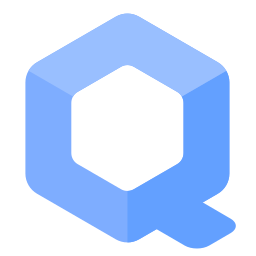UniStation - A Tor TransparentProxy with only One Machine
Only one machine. Either a real or virtual machine (VM). All traffic is routed through Tor. An Anonymizing Transparent Proxy.
Introduction
[edit]Whonix needs at least two systems. One running Tor, Whonix-Gateway. The other running clients that are routed through Tor, Whonix-Workstation™. This ensures the highest possible security and isolation. We can implement this using different strategies: Two VMs (Gateway VM and Workstation VM) or bare metal.
A different approach is to run Tor and applications all on the same machine. This can be either a VM or bare metal host.
This site will guide you through all required steps to set up a UniStation. A machine which routes all traffic through the Tor anonymity network. This is an implementation of a Tor TransparentProxy![]()
.
Advantages:
- Only one machine required.
- Lower system requirements.
Disadvantages:
- More difficult to install.
- User might have to set the network interface setting.
- If using VMs: Guest VM can see MAC address of host?
- Less secure than Whonix with Whonix-Gateway and Whonix-Workstation.
- This is not as well polished, developed and thought through as Whonix yet.
- Enhancements that come with Whonix-Workstation such as:
- have not been considered yet.
- This will potentially not be maintained as well as Whonix.
Prerequisites
[edit]1. Confirm prerequisites are met.
- Debian
bookwormis installed. - User account
userexists.
su -
3. Install sudo and adduser packages.
1. Update the package lists.
apt update
2. Upgrade the system.
apt full-upgrade
3. Install sudo and adduser packages.
apt install --no-install-recommends sudo adduser
4. Set user rights.
The following commands must be run either by root or using sudo.
Create group console.
addgroup --system console
Add user user to group console.
adduser user console
Add user user to group sudo.
adduser user sudo
5. Reboot. [3]
reboot
Installation
[edit]Packages
[edit]Install gnupg. [4]
sudo apt install gnupg
There are two different options to enable the Whonix APT repository. Choose one. [5]
1. Install package extrepo.
sudo apt install extrepo
2. Enable the stable whonix APT repository. (See footnote for other options.) [6]
3. Advanced options.
For advanced options such as clearnet over Tor or onion. [7]
Please press on expand on the right side.
Optional.
Install apt-transport-tor.
Install package(s) apt-transport-tor following these instructions
1 Platform specific notice.
- Non-Qubes-Whonix: No special notice.
- Qubes-Whonix: In Template.
2 Update the package lists and upgrade the system![]() .
.
sudo apt update && sudo apt full-upgrade
3 Install the apt-transport-tor package(s).
Using apt command line --no-install-recommends option![]() is in most cases optional.
is in most cases optional.
sudo apt install --no-install-recommends apt-transport-tor
4 Platform specific notice.
- Non-Qubes-Whonix: No special notice.
- Qubes-Whonix: Shut down Template and restart App Qubes based on it as per Qubes Template Modification
 .
.
5 Done.
The procedure of installing package(s) apt-transport-tor is complete.
Find out filename.
ls -la /etc/apt/sources.list.d/extrepo_*
NOTE: Filename will be different if using a repository other than the stable repository such as the testers repository.
Open file /etc/apt/sources.list.d/extrepo_kicksecure.sources in an editor with root rights.
Select your platform.
See Open File with Root Rights![]() for detailed instructions on why using
for detailed instructions on why using sudoedit improves security and how to use it.
Note: Mousepad (or the chosen text editor) must be closed before running the sudoedit command.
sudoedit /etc/apt/sources.list.d/extrepo_kicksecure.sources
Notes:
- When using Qubes-Whonix, this must be done inside the Template.
sudoedit /etc/apt/sources.list.d/extrepo_kicksecure.sources
- After applying this change, shut down the Template.
- All App Qubes based on the Template need to be restarted if they were already running.
- This is a general procedure required for Qubes and is unspecific to Qubes-Whonix.
Notes:
- This is just an example. Other tools could achieve the same goal.
- If this example does not work for you, or if you are not using Whonix, please refer to Open File with Root Rights.
sudoedit /etc/apt/sources.list.d/extrepo_kicksecure.sources
Choose either option A) or B).
- A) Clearnet over Tor Repository: To enable clearnet over Tor,
tor+needs do be prepended in front of thehttps. The same in other words, look for Uris: https and replace it with Uris: tor+https . - B) Onion Repository: To enable onion, look for the line starting with
Uris:. Delete the whole line. Or out-comment it by adding as hash ("#") in front of it. Then add a new line: Uris: tor+http://deb.dds6qkxpwdeubwucdiaord2xgbbeyds25rbsgr73tbfpqpt4a6vjwsyd.onion
4. Done.
The Whonix APT repository has been enabled [8]
Add Signing Key
Complete the following steps to add the Whonix Signing Key to the system's APT keyring.
Open a terminal.
1. Package curl needs to be installed.
Install package(s) curl following these instructions
1 Platform specific notice.
- Non-Qubes-Whonix: No special notice.
- Qubes-Whonix: In Template.
2 Update the package lists and upgrade the system![]() .
.
sudo apt update && sudo apt full-upgrade
3 Install the curl package(s).
Using apt command line --no-install-recommends option![]() is in most cases optional.
is in most cases optional.
sudo apt install --no-install-recommends curl
4 Platform specific notice.
- Non-Qubes-Whonix: No special notice.
- Qubes-Whonix: Shut down Template and restart App Qubes based on it as per Qubes Template Modification
 .
.
5 Done.
The procedure of installing package(s) curl is complete.
2. Download Whonix Signing Key. [9]
Choose your operating system.
If you are using Debian, run.
Choose TLS or onion.
sudo curl --tlsv1.3 --output /usr/share/keyrings/derivative.asc --url https://www.whonix.org/keys/derivative.asc
If you are using a Qubes Debian Template, run.
Choose TLS or onion.
sudo http_proxy=http://127.0.0.1:8082 https_proxy=http://127.0.0.1:8082 curl --tlsv1.3 --output /usr/share/keyrings/derivative.asc --url https://www.whonix.org/keys/derivative.asc
3. Users can check Whonix Signing Key for better security.
4. Done.
The procedure of adding the Whonix signing key is now complete.
Add Repository
Add the Whonix APT Repository.
Choose either: Option A, Option B OR Option C
Option A: Add Whonix Onion Repository.
To add Whonix Repository over Onion please install apt-transport-tor from the Debian repository.
sudo apt install apt-transport-tor
Add Whonix APT repository for default Whonix using Debian stable. At the time of writing this was bookworm.
echo "deb [signed-by=/usr/share/keyrings/derivative.asc] tor+http://deb.dds6qkxpwdeubwucdiaord2xgbbeyds25rbsgr73tbfpqpt4a6vjwsyd.onion bookworm main contrib non-free" | sudo tee /etc/apt/sources.list.d/derivative.list
Option B: Add Whonix Clearnet Repository over Tor.
To add Whonix Repository over torified clearnet install apt-transport-tor from the Debian repository.
sudo apt install apt-transport-tor
Add Whonix APT repository for default Whonix using Debian stable. At the time of writing this was bookworm.
echo "deb [signed-by=/usr/share/keyrings/derivative.asc] tor+https://deb.whonix.org bookworm main contrib non-free" | sudo tee /etc/apt/sources.list.d/derivative.list
Option C: Add Whonix Clearnet Repository over clearnet.
NOTE: When later using Whonix repository tool, then this will be upgraded to "Clearnet Rep. via Tor", unless see footnote. [10]
To add Whonix Repository over clearnet please add Whonix APT repository for default Whonix using Debian stable. At the time of writing this was bookworm.
echo "deb [signed-by=/usr/share/keyrings/derivative.asc] https://deb.whonix.org bookworm main contrib non-free" | sudo tee /etc/apt/sources.list.d/derivative.list
The procedure of adding the Whonix repository is now complete.
Install package(s) usability-misc following these instructions
1 Platform specific notice.
- Non-Qubes-Whonix: No special notice.
- Qubes-Whonix: In Template.
2 Update the package lists and upgrade the system![]() .
.
sudo apt update && sudo apt full-upgrade
3 Install the usability-misc package(s).
Using apt command line --no-install-recommends option![]() is in most cases optional.
is in most cases optional.
sudo apt install --no-install-recommends usability-misc
4 Platform specific notice.
- Non-Qubes-Whonix: No special notice.
- Qubes-Whonix: Shut down Template and restart App Qubes based on it as per Qubes Template Modification
 .
.
5 Done.
The procedure of installing package(s) usability-misc is complete.
sudo apt-get-noninteractive install --no-install-recommends kicksecure-cli whonix-firewall uwt anon-gw-anonymizer-config
Firewall Settings
[edit]Find out your network interface name. You can learn about what interfaces you have by running.
sudo ifconfig
Edit /etc/whonix_firewall.d/50_user.conf.
sudoedit /etc/whonix_firewall.d/50_user.conf
Paste.
You might have to change #EXT_IF="eth0" by removing the hash # in front of it and by setting it to the name of your network interface such as wlan0. I.e. the full line might look like this: EXT_IF="wlan0" Include it with the to be pasted text below. [12]
## 0: disabled ## 1: enabled ## External interface ## defaults to: #EXT_IF="eth0" WORKSTATION_TRANSPARENT_TCP=0 WORKSTATION_TRANSPARENT_UDP=0 WORKSTATION_TRANSPARENT_DNS=0 WORKSTATION_ALLOW_SOCKSIFIED=0 CONTROL_PORT_FILTER_PROXY_ENABLE=0 GATEWAY_TRANSPARENT_TCP=1 GATEWAY_TRANSPARENT_UDP=0 GATEWAY_TRANSPARENT_DNS=1 GATEWAY_ALLOW_INCOMING_ICMP=0
If you want port 22 to open for incoming SSH, also paste:
GATEWAY_ALLOW_INCOMING_SSH=1
Save.
Qubes
[edit]Qubes only. Does not hurt otherwise.
sudo systemctl mask qubes-iptables
Qubes Debian based VMs would require further /etc/whonix_firewall.d/50_user.conf modifications. See footnote. [13]
torsocks
[edit]torsocks config not required. uwt sets that up for us.
- https://github.com/Whonix/uwt

- https://github.com/Whonix/uwt/blob/master/etc/tor/torsocks.conf.anondist

Tor Configuration
[edit]Open Tor configuration file /etc/tor/torrc with root rights.
sudoedit /etc/tor/torrc
Paste. [14]
TransPort 127.0.0.1:9041 DnsPort 127.0.0.1:5400 DisableNetwork 0
Save.
Restart Tor.
sudo systemctl restart tor
APT
[edit]Check if there is something you need in /etc/apt/sources.list.
Move original /etc/apt/sources.list out of the way because /etc/apt/sources.list.d/debian.list by Kicksecure™ replaces it.
sudo mv /etc/apt/sources.list ~/
Reboot
[edit]Reboot required.
sudo reboot
Usage
[edit]check sdwdate
[edit]sudo systemctl status sdwdate --no-pager
Updates
[edit]Update as per usual. See also Operating System Software and Updates.
Thanks to uwt![]()
it is stream isolated (using Tor
SocksPort). No need to use torsocks. uwt uses torsocks which is configued to use IsolatePID 1.
sudo apt update
Transparent DNS Functional
[edit]nslookup torproject.org
Server: 127.0.0.1 Address: 127.0.0.1#53 Non-authoritative answer: Name: torproject.org Address: 95.216.163.36 ** server can't find torproject.org: NXDOMAIN
Transparent DNS Functional
[edit]cd /tmp
wget.anondist-orig torproject.org
--2019-12-10 12:25:43-- http://torproject.org/ Resolving torproject.org (torproject.org)... 95.216.163.36 Connecting to torproject.org (torproject.org)|95.216.163.36|:80... connected. HTTP request sent, awaiting response... 302 Found Location: https://www.torproject.org/ [following] --2019-12-10 12:25:45-- https://www.torproject.org/ Resolving www.torproject.org (www.torproject.org)... 116.202.120.165 Connecting to www.torproject.org (www.torproject.org)|116.202.120.165|:443... connected. HTTP request sent, awaiting response... 200 OK Length: 19623 (19K) [text/html] Saving to: ‘index.html’ index.html 100%[===========================================>] 19.16K 62.3KB/s in 0.3s 2019-12-10 12:25:47 (62.3 KB/s) - ‘index.html’ saved [19623/19623]
Troubleshooting
[edit]Depending on network configuration perhaps /etc/whonix_firewall.d/50_user.conf need to be appended.
NON_TOR_GATEWAY="\ 127.0.0.0-127.0.0.24 \ 10.137.0.0-10.138.255.255 \ "
Forum Discussion
[edit]https://forums.whonix.org/t/debian-onevm-anononevm-non-self-contained-host-depending-onevm-unistation-a-tor-transparentproxy-with-only-one-machine/5470![]()
Footnotes
[edit]- ↑
Parameter
-is required to set the correct paths to/usr/sbin. https://bugs.debian.org/cgi-bin/bugreport.cgi?bug=833256
- ↑ Other methods are possible.
- ↑ Usability. Otherwise after installation is complete, user might not be able to login. Needs further testing if still required. Can be avoided for remote servers.
- ↑ Required for Debian netinst "minimal" (no default system tools).
- ↑
extrepovs manual:- Usability:
- There are some detail usability differences. Using onion connection might be easier with manual method until Whonix gets ported to Debian
13/trixiebecauseextrepomight get onion support then. - Apart from that,
extrepo's usability seems generally better.
- There are some detail usability differences. Using onion connection might be easier with manual method until Whonix gets ported to Debian
- Security:
- A detailed comparative research of both methods is unavailable.
- If usability is considered a security feature, then
extrepomight be considered more secure. This is because users do not have to learn as much about Verifying Software Signatures, OpenPGP, its many Software Signature Verification Usability Issues. Debian which is already trusted by the user providing a trust path to the Whonix signing key. Manual key fingerprint verification not required. - The
extrepoproject is a huge amount of work adding all the signing keys for many different projects. The code for securely downloading a signing key in the Python is not among the most difficult programming tasks to get correct. Compared withcurl(written in C), it might be more secure.
- Keeping support for manual method:
- Removal of the manual method is not planned. Since already written, the maintenance effort for that very part of documentation is low. In case
extreposigning key is outdated, get deprecated, it's easy to switch back to manual method.
- Removal of the manual method is not planned. Since already written, the maintenance effort for that very part of documentation is low. In case
- Usability:
- ↑
stable-proposed-updatesrepository: sudo extrepo enable whonix_proposedtestersrepository: sudo extrepo enable whonix_testersdevelopersrepository: sudo extrepo enable whonix_developers - ↑
extrepo feature request: extrepo apt-transport-tor and onion support

- ↑
forum discussion: extrepo - safely adding repos

- ↑
See Secure Downloads to understand why
curland the parameters--tlsv1.3are used instead ofwget.
Placing an additional signing key into folder/usr/share/keyringsby itself alone has no impact on security as this folder is not automatically used by Debian's APT by default. Only when an APT sources list configuration file points to folder/usr/share/keyringsusing thesigned-bykeyword the signing key will be actually used. Therefore deleting keys in/usr/share/keyringsis optional if intending to disable an APT repository. See also APT Signing Key Folders. - ↑
Unless using
repository-dist --transport plain-tls. See alsoman repository-dist. - ↑
apt-get-noninteractive to avoid asking this question.
Setting up anon-base-files (3:4.6-1) ... Configuration file '/etc/machine-id' ==> File on system created by you or by a script. ==> File also in package provided by package contributor. What would you like to do about it ? Your options are: Y or I : install the package contributor's version N or O : keep your currently-installed version D : show the differences between the versions Z : start a shell to examine the situation The default action is to keep your current version. *** machine-id (Y/I/N/O/D/Z) [default=N] ? i - ↑
VirtualBox:
EXT_IF="enp0s3" - ↑
This was required in Qubes to make Whonix-Gateways Own Traffic Transparent Proxy work. In that case, append to
/etc/whonix_firewall.d/50_user.conf. NON_TOR_GATEWAY="\ 127.0.0.0-127.0.0.24 \ 10.137.0.0-10.138.255.255 \ " - ↑
DisableNetwork 0is required to make sdwdate work because the connectivity check locks at it.

We believe security software like Whonix needs to remain open source and independent. Would you help sustain and grow the project? Learn more about our 13 year success story and maybe DONATE!