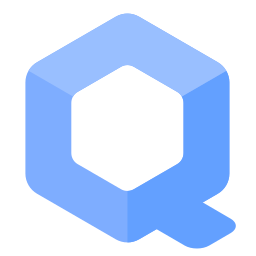corridor - Tor traffic whitelisting gateway

Using corridor, a Tor traffic whitelisting gateway with Whonix.
Introduction
[edit]corridor![]()
is a Tor traffic whitelisting gateway. It is a filtering gateway, not a proxying gateway and can also be configured as a BridgeFirewall
![]()
.
Connecting to corridor before Tor
[edit]Introduction
[edit]It is possible to configure Whonix-Gateway™ (sys-whonix) to use corridor as a local proxy to establish the following tunnel:
User → corridor → Tor → Internet
This is not necessarily more anonymous, but it does provide an additional fail-safe -- a Tor traffic whitelisting firewall that helps protect against accidental clearnet leaks (hypothetical clearnet leak bugs in Whonix). As corridor's project description![]()
states: "... it cannot prevent malware on a client computer from finding out your clearnet IP address."
corridor is mostly useful for developers and auditors of Whonix, along with advanced users who would like to have an additional safety net. Note that it cannot protect from hypothetical bugs affecting Qubes' ProxyVM; a physically-isolated, standalone corridor-Gateway![]()
is necessary to cover that leak vector.
corridor does not increase the tunnel length, meaning no more relays are added between a user and the destination. Users interested in this configuration should read Tunnels/Introduction.
Warning
[edit]This behavior might be dangerous if users need / want to hide Tor and Whonix from the ISP.
If Whonix is already in use, then configuring a second running instance of Tor will ensure that it is independent of the one running inside Whonix-Gateway (sys-whonix). From the ISP's perspective, the user will have a different network Fingerprint. The anonymity impact should be no worse than running Tor Browser, or system-tor and Whonix at the same time.
dom0 Setup
[edit]Create a new standalone ProxyVM called sys-corridor based on the Debian trixie template:
Qube Manager → Create new Qube → enable 'Standalone qube based on a template' → name: sys-corridor → template: debian → OK
Enable the corridor qvm service:
Qube Manager → left-click sys-corridor → right-click → Qube settings → services → type in the field → corridor → press + → press OK
sys-corridor Setup
[edit]If a BridgeFirewall is required, first configure Tor to use bridges before installing corridor. All the following steps should be applied in Qubes'![]()
Debian template
![]()
.
Install corridor
[edit]Start sys-corridor and open a terminal using Qubes start menu.
There are two different options to enable the Whonix APT repository. Choose one. [3]
1. Install package extrepo.
sudo apt install extrepo
2. Enable the stable whonix APT repository. (See footnote for other options.) [4]
3. Advanced options.
For advanced options such as clearnet over Tor or onion. [5]
Please press on expand on the right side.
Optional.
Install apt-transport-tor.
Install package(s) apt-transport-tor following these instructions
1 Platform specific notice.
- Non-Qubes-Whonix: No special notice.
- Qubes-Whonix: In Template.
2 Update the package lists and upgrade the system![]() .
.
sudo apt update && sudo apt full-upgrade
3 Install the apt-transport-tor package(s).
Using apt command line --no-install-recommends option![]() is in most cases optional.
is in most cases optional.
sudo apt install --no-install-recommends apt-transport-tor
4 Platform specific notice.
- Non-Qubes-Whonix: No special notice.
- Qubes-Whonix: Shut down Template and restart App Qubes based on it as per Qubes Template Modification
 .
.
5 Done.
The procedure of installing package(s) apt-transport-tor is complete.
Find out filename.
ls -la /etc/apt/sources.list.d/extrepo_*
NOTE: Filename will be different if using a repository other than the stable repository such as the testers repository.
Open file /etc/apt/sources.list.d/extrepo_kicksecure.sources in an editor with root rights.
Select your platform.
See Open File with Root Rights![]() for detailed instructions on why using
for detailed instructions on why using sudoedit improves security and how to use it.
Note: Mousepad (or the chosen text editor) must be closed before running the sudoedit command.
sudoedit /etc/apt/sources.list.d/extrepo_kicksecure.sources
Notes:
- When using Qubes-Whonix, this must be done inside the Template.
sudoedit /etc/apt/sources.list.d/extrepo_kicksecure.sources
- After applying this change, shut down the Template.
- All App Qubes based on the Template need to be restarted if they were already running.
- This is a general procedure required for Qubes and is unspecific to Qubes-Whonix.
Notes:
- This is just an example. Other tools could achieve the same goal.
- If this example does not work for you, or if you are not using Whonix, please refer to Open File with Root Rights.
sudoedit /etc/apt/sources.list.d/extrepo_kicksecure.sources
Choose either option A) or B).
- A) Clearnet over Tor Repository: To enable clearnet over Tor,
tor+needs do be prepended in front of thehttps. The same in other words, look for Uris: https and replace it with Uris: tor+https . - B) Onion Repository: To enable onion, look for the line starting with
Uris:. Delete the whole line. Or out-comment it by adding as hash ("#") in front of it. Then add a new line: Uris: tor+http://deb.dds6qkxpwdeubwucdiaord2xgbbeyds25rbsgr73tbfpqpt4a6vjwsyd.onion
4. Done.
The Whonix APT repository has been enabled [6]
Add Signing Key
Complete the following steps to add the Whonix Signing Key to the system's APT keyring.
Open a terminal.
1. Package curl needs to be installed.
Install package(s) curl following these instructions
1 Platform specific notice.
- Non-Qubes-Whonix: No special notice.
- Qubes-Whonix: In Template.
2 Update the package lists and upgrade the system![]() .
.
sudo apt update && sudo apt full-upgrade
3 Install the curl package(s).
Using apt command line --no-install-recommends option![]() is in most cases optional.
is in most cases optional.
sudo apt install --no-install-recommends curl
4 Platform specific notice.
- Non-Qubes-Whonix: No special notice.
- Qubes-Whonix: Shut down Template and restart App Qubes based on it as per Qubes Template Modification
 .
.
5 Done.
The procedure of installing package(s) curl is complete.
2. Download Whonix Signing Key. [7]
Choose your operating system.
If you are using Debian, run.
Choose TLS or onion.
sudo curl --tlsv1.3 --output /usr/share/keyrings/derivative.asc --url https://www.whonix.org/keys/derivative.asc
If you are using a Qubes Debian Template, run.
Choose TLS or onion.
sudo http_proxy=http://127.0.0.1:8082 https_proxy=http://127.0.0.1:8082 curl --tlsv1.3 --output /usr/share/keyrings/derivative.asc --url https://www.whonix.org/keys/derivative.asc
3. Users can check Whonix Signing Key for better security.
4. Done.
The procedure of adding the Whonix signing key is now complete.
Add Repository
Add the Whonix APT Repository.
Choose either: Option A, Option B OR Option C
Option A: Add Whonix Onion Repository.
To add Whonix Repository over Onion please install apt-transport-tor from the Debian repository.
sudo apt install apt-transport-tor
Add Whonix APT repository for default Whonix using Debian stable. At the time of writing this was trixie.
echo "deb [signed-by=/usr/share/keyrings/derivative.asc] tor+http://deb.dds6qkxpwdeubwucdiaord2xgbbeyds25rbsgr73tbfpqpt4a6vjwsyd.onion trixie main contrib non-free" | sudo tee /etc/apt/sources.list.d/derivative.list
Option B: Add Whonix Clearnet Repository over Tor.
To add Whonix Repository over torified clearnet install apt-transport-tor from the Debian repository.
sudo apt install apt-transport-tor
Add Whonix APT repository for default Whonix using Debian stable. At the time of writing this was trixie.
echo "deb [signed-by=/usr/share/keyrings/derivative.asc] tor+https://deb.whonix.org trixie main contrib non-free" | sudo tee /etc/apt/sources.list.d/derivative.list
Option C: Add Whonix Clearnet Repository over clearnet.
NOTE: When later using Whonix repository tool, then this will be upgraded to "Clearnet Rep. via Tor", unless see footnote. [8]
To add Whonix Repository over clearnet please add Whonix APT repository for default Whonix using Debian stable. At the time of writing this was trixie.
echo "deb [signed-by=/usr/share/keyrings/derivative.asc] https://deb.whonix.org trixie main contrib non-free" | sudo tee /etc/apt/sources.list.d/derivative.list
The procedure of adding the Whonix repository is now complete.
Install corridor.
Install package(s) corridor following these instructions
1 Platform specific notice.
- Non-Qubes-Whonix: No special notice.
- Qubes-Whonix: In Template.
2 Update the package lists and upgrade the system![]() .
.
sudo apt update && sudo apt full-upgrade
3 Install the corridor package(s).
Using apt command line --no-install-recommends option![]() is in most cases optional.
is in most cases optional.
sudo apt install --no-install-recommends corridor
4 Platform specific notice.
- Non-Qubes-Whonix: No special notice.
- Qubes-Whonix: Shut down Template and restart App Qubes based on it as per Qubes Template Modification
 .
.
5 Done.
The procedure of installing package(s) corridor is complete.
Configuration
[edit]Optional: BridgeFirewall corridor Configuration
[edit]TODO: BridgeFirewall corridor configuration is currently untested.
In order to use corridor as a BridgeFirewall![]()
, configure Tor to use bridges
![]()
before installing corridor. [10]
1. Start sys-corridor and open a terminal using Qubes start menu.
2. Create folder /etc/corridor.d and configuration file /etc/corridor.d/21-bridges-user.conf first. [11]
3. Create a bridges configuration file.
Open file /etc/corridor.d/21-bridges-user.conf in an editor with root rights.
Select your platform.
See Open File with Root Rights![]() for detailed instructions on why using
for detailed instructions on why using sudoedit improves security and how to use it.
Note: Mousepad (or the chosen text editor) must be closed before running the sudoedit command.
sudoedit /etc/corridor.d/21-bridges-user.conf
Notes:
- When using Qubes-Whonix, this must be done inside the Template.
sudoedit /etc/corridor.d/21-bridges-user.conf
- After applying this change, shut down the Template.
- All App Qubes based on the Template need to be restarted if they were already running.
- This is a general procedure required for Qubes and is unspecific to Qubes-Whonix.
Notes:
- This is just an example. Other tools could achieve the same goal.
- If this example does not work for you, or if you are not using Whonix, please refer to Open File with Root Rights.
sudoedit /etc/corridor.d/21-bridges-user.conf
4. Review Whonix-Gateway (sys-whonix) Tor bridge settings.
Depending on how Tor bridges are configured on Whonix-Gateway (sys-whonix):
- if Anon Connection Wizard was used, see configuration file
/usr/local/etc/torrc.d/40_tor_control_panel.conf. - if manual Tor bridge configuration was done, see file
/usr/local/etc/torrc.d/50_user.conf.
5. Add the following text. [12]
Syntax is similar as Tor configuration as reviewed in previous step. Replace the IPs and ports 1.2.3.4:443, 2.3.4.5:443 with the actual IPs and ports of the bridges in use. All Tor bridges from Tor configuration on Whonix-Gateway (sys-whonix) need to be added below too.
BRIDGES="\ Bridge 1.2.3.4:443 Bridge 2.3.4.5:443 Bridge 3.4.5.6:443 "
Save.
6. Done.
BridgeFirewall corridor configuration is complete.
Daemon Status Test
[edit]While these instructions remain experimental, it is advised to run the following systemctl commands to check everything is functioning correctly.
sudo systemctl --no-pager --full status corridor-data sudo systemctl --no-pager --full status corridor-init-forwarding sudo systemctl --no-pager --full status corridor-init-logged sudo systemctl --no-pager --full status corridor-init-snat
Restart corridor
[edit]Reboot sys-corridor.
Do another Daemon Status Test.
Test corridor
[edit]Test Preparation
[edit]- Run the above systemctl commands again.
- Create or use an appropriate existing AppVM named
corridor-client(or similar). - Install / run either system-tor (from Debian or Fedora package sources) or Tor Browser.
- Set
Networkingofcorridor-clienttosys-corridor. Tor should be still able to connect.
Testing Steps
[edit]Run a Tor log analysis.
Then restart Tor.
sudo service tor restart
Check if Tor is still able to connect.
To test Tor Browser:
- First check Tor Browser can make an initial connection to the Internet while
Networkingis still set tosys-firewall. - Next set
Networkingtosys-corridorand confirm it is still able to connect. If so, that is a positive sign. - Finally attempt an untorified connection by using an application like Chromium or Firefox browser. Untorified applications should fail to connect to the Internet.
Test Logging
[edit]Whenever corridor blocks attempted actions (like the tests above), a message will appear in syslog. To inspect /var/log/syslog
Open file /var/log/syslog in an editor with root rights.
Select your platform.
See Open File with Root Rights![]() for detailed instructions on why using
for detailed instructions on why using sudoedit improves security and how to use it.
Note: Mousepad (or the chosen text editor) must be closed before running the sudoedit command.
sudoedit /var/log/syslog
Notes:
- When using Qubes-Whonix, this must be done inside the Template.
sudoedit /var/log/syslog
- After applying this change, shut down the Template.
- All App Qubes based on the Template need to be restarted if they were already running.
- This is a general procedure required for Qubes and is unspecific to Qubes-Whonix.
Notes:
- This is just an example. Other tools could achieve the same goal.
- If this example does not work for you, or if you are not using Whonix, please refer to Open File with Root Rights.
sudoedit /var/log/syslog
To check for blocks inside sys-corridor, run.
sudo tail -f /var/log/syslog
If corridor blocks anything, the output will be similar to this.
Jul 19 00:58:27 localhost kernel: [ 954.706833] corridor:
Interpreting the Results
[edit]The safest configuration is only setting sys-whonix to use sys-corridor for Networking. The reason is the qubes-update-check.service![]()
will try to use the Internet without Tor, and other programs
![]()
may also try to use clearnet. Therefore, always shut down
corridor-client.
Configure sys-whonix
[edit]To set Networking of sys-whonix to sys-corridor:
Qube Manager → left-click sys-whonix → right-click → Qube settings → Networking → sys-corridor → OK
The procedure is now complete.
Debugging
[edit]If problems are encountered, this section provides tips on gathering useful information for debugging.
It is also possible to ignore everything said on this website. Pretend it does not exist. Then acquire corridor from its original upstream![]()
and contact upstream for support
![]()
.
Check if the corridor_relays ipset gets populated.
sudo ipset list corridor_relays
It is recommended to also install the usability-misc package from Whonix repository, since it provides the iptables-save-deterministic command. Alternatively, retrieve the package from elsewhere.
sudo apt install usability-misc
Run iptables-save-deterministic.
sudo iptables-save-deterministic
In Qubes, the output should be similar to the following.
*nat :PREROUTING ACCEPT [0,0] :INPUT ACCEPT [0,0] :OUTPUT ACCEPT [0,0] :POSTROUTING ACCEPT [0,0] :CORRIDOR_SNAT - [0,0] -A POSTROUTING -j CORRIDOR_SNAT -A CORRIDOR_SNAT -s 10.137.0.0/16 ! -d 10.137.0.0/16 -j MASQUERADE COMMIT *filter :INPUT ACCEPT [0,0] :FORWARD ACCEPT [0,0] :OUTPUT ACCEPT [0,0] :CORRIDOR_FILTER - [0,0] -A FORWARD -j CORRIDOR_FILTER -A CORRIDOR_FILTER -m conntrack --ctstate RELATED,ESTABLISHED -j RETURN -A CORRIDOR_FILTER -m set --match-set corridor_relays dst,dst -j RETURN -A CORRIDOR_FILTER -m set --match-set corridor_logged src -j LOG --log-prefix "corridor: reject " --log-macdecode -A CORRIDOR_FILTER -j REJECT --reject-with icmp-host-prohibited COMMIT
Credits
[edit]The author of corridor is rustybird![]()
. Patrick Schleizer
![]()
is the author of the corridor for Debian
![]()
fork
![]()
used in these Whonix instructions.
Footnotes
[edit]- ↑ Corridor for Whonix KVM ticket

.
- ↑ Without third party contributions to corridor, Non-Qubes-Whonix is unlikely to be supported in the near future.
- ↑
extrepovs manual:- Usability:
- There are some detail usability differences. Using onion connection might be easier with manual method until Whonix gets ported to Debian
13/trixiebecauseextrepomight get onion support then. - Apart from that,
extrepo's usability seems generally better.
- There are some detail usability differences. Using onion connection might be easier with manual method until Whonix gets ported to Debian
- Security:
- A detailed comparative research of both methods is unavailable.
- If usability is considered a security feature, then
extrepomight be considered more secure. This is because users do not have to learn as much about Verifying Software Signatures, OpenPGP, its many Software Signature Verification Usability Issues. Debian which is already trusted by the user providing a trust path to the Whonix signing key. Manual key fingerprint verification not required. - The
extrepoproject is a huge amount of work adding all the signing keys for many different projects. The code for securely downloading a signing key in the Python is not among the most difficult programming tasks to get correct. Compared withcurl(written in C), it might be more secure.
- Keeping support for manual method:
- Removal of the manual method is not planned. Since already written, the maintenance effort for that very part of documentation is low. In case
extreposigning key is outdated, get deprecated, it's easy to switch back to manual method.
- Removal of the manual method is not planned. Since already written, the maintenance effort for that very part of documentation is low. In case
- Usability:
- ↑
stable-proposed-updatesrepository: sudo extrepo enable whonix_proposedtestersrepository: sudo extrepo enable whonix_testersdevelopersrepository: sudo extrepo enable whonix_developers - ↑
extrepo feature request: extrepo apt-transport-tor and onion support

- ↑
forum discussion: extrepo - safely adding repos

- ↑
See Secure Downloads to understand why
curland the parameters--tlsv1.3are used instead ofwget.
Placing an additional signing key into folder/usr/share/keyringsby itself alone has no impact on security as this folder is not automatically used by Debian's APT by default. Only when an APT sources list configuration file points to folder/usr/share/keyringsusing thesigned-bykeyword the signing key will be actually used. Therefore deleting keys in/usr/share/keyringsis optional if intending to disable an APT repository. See also APT Signing Key Folders. - ↑
Unless using
repository-dist --transport plain-tls. See alsoman repository-dist. - ↑ bridge vs non-bridge users anonymity

.
- ↑ The Whonix Bridges page can help, but the steps do not apply one-to-one.
- ↑ This skip is stepped if Tor entry guards

are preferred.
- ↑
https://github.com/rustybird/corridor/issues/42


We believe security software like Whonix needs to remain open source and independent. Would you help sustain and grow the project? Learn more about our 13 year success story and maybe DONATE!