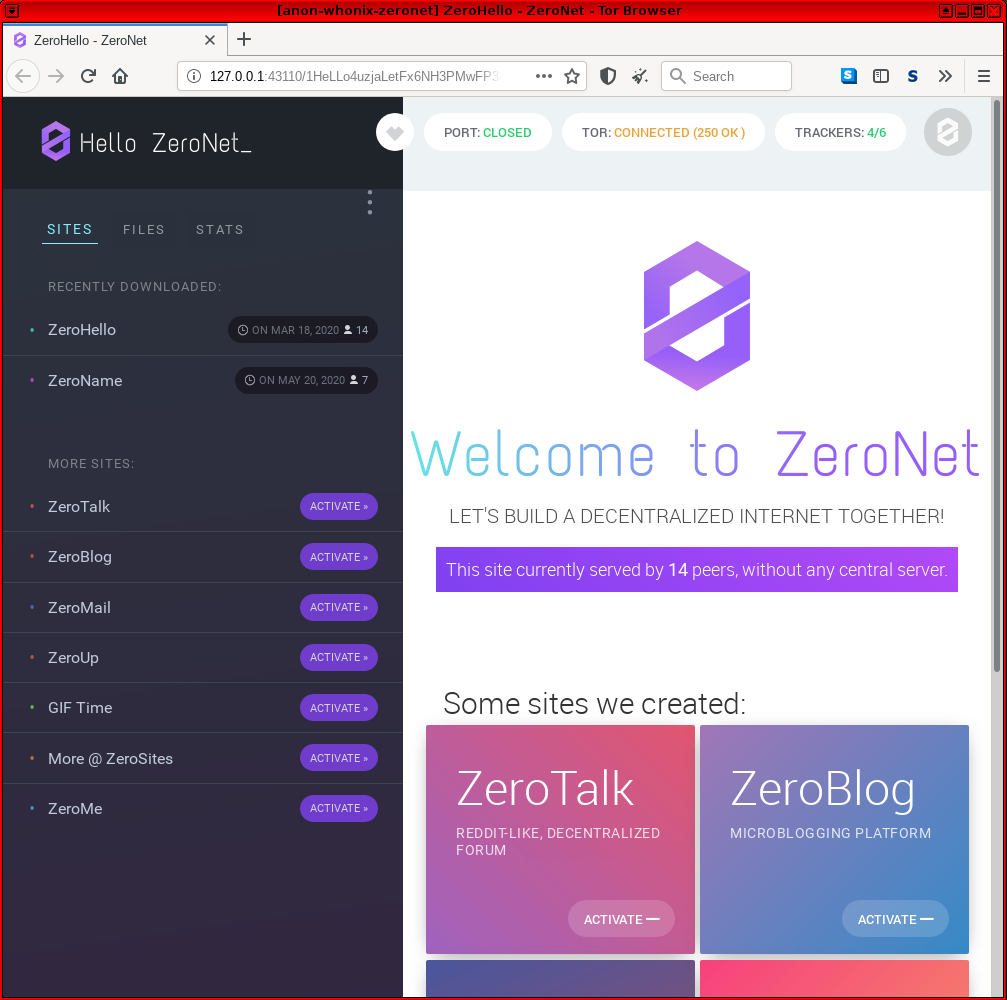ZeroNet: Decentralized Censorship-resistant Network
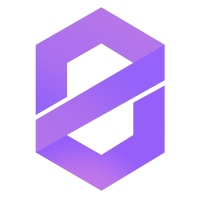
| About this ZeroNet Page Contributor maintained wiki page. | |
|---|---|
| Support Status | unmaintained |
| Difficulty | unknown |
| Contributor | none |
| Support | none |
Combining Whonix with ZeroNet. ZeroNet over Tor. Connecting to Tor before ZeroNet.
User → Tor → ZeroNet → Internet
Deprecated Wiki Page
[edit]The original developer of ZeroNet disappeared approximately February 2021. [1] There is a continuation of the ZeroNet project in the form of a software forks like ZeroNetX![]()
and ZeroNet-Conservancy
![]()
. [2] These are undocumented.
Introduction
[edit]The ZeroNet wiki describes the software design: [3]
ZeroNet
uses Bitcoin cryptography and BitTorrent technology to build a decentralized censorship-resistant network. Users can publish static or dynamic websites in ZeroNet and visitors can choose to also serve the website. Websites will remain online even if it is being served by only one peer.
This means users are not identified or reachable by an IP address, since they are identified by a public key - specifically a public Bitcoin address. The private key owner can sign and publish changes, which are propagated through the network. Sites are accessed through an ordinary browser in combination with the Zeronet application. [4] The BitTorrent technology refers to the use of trackers to negotiate peer connections. [5] ZeroNet can be optionally configured to use Tor for anonymity?
The Zeronet wiki describes various features and benefits, including: [3]
- Password-less authorization - the user account is protected by the same cryptography that applies to Bitcoin wallets.
- Easy setup. [6]
- Immediate updating of sites in real time.
- Works with any browser.
- Full Tor network support, including onion services.
- Content cannot be censored (removed) after publication.
- It is impossible to shut down content, since content is served by any user who wishes to.
- ZeroNet is fast and works offline.
Connecting to Tor before ZeroNet
[edit]These instructions lead to the following connection scheme in Whonix:
User → Tor → ZeroNet → Internet
Installation
[edit]onion-grater Adjustments
[edit]Complete the following steps in Whonix-Gateway™ (sys-whonix).
Extend the onion-grater whitelist.
Modify Firewall Settings
[edit]Modify the Whonix-Workstation™ (anon-whonix) user firewall settings and reload them.
1. Modify Whonix-Workstation User Firewall Settings
Note: If no changes have yet been made to Whonix Firewall Settings, then the Whonix User Firewall Settings File /etc/whonix_firewall.d/50_user.conf appears empty (because it does not exist). This is expected.
Select your platform.
Terminal Whonix-Workstation
Open file /usr/local/etc/whonix_firewall.d/50_user.conf with root rights.
sudoedit /usr/local/etc/whonix_firewall.d/50_user.conf
Qubes App Launcher (blue/grey "Q") → Whonix-Workstation App Qube (commonly called anon-whonix) → User Firewall Settings
For more help, press on Expand on the right.
Note: This is for informational purposes only! Do not edit /etc/whonix_firewall.d/30_whonix_workstation_default.conf.
The Whonix Global Firewall Settings File /etc/whonix_firewall.d/30_whonix_workstation_default.conf contains default settings and explanatory comments about their purpose. By default, the file is opened read-only and is not meant to be directly edited. Below, it is recommended to open the file without root rights. The file contains an explanatory comment on how to change firewall settings.
## Please use "/etc/whonix_firewall.d/50_user.conf" for your custom configuration,
## which will override the defaults found here. When {{project_name_short}} is updated, this
## file may be overwritten.
Also see: Whonix modular flexible .d style configuration folders.
To view the file, follow these instructions.
If using Qubes-Whonix, complete these steps.
Qubes App Launcher (blue/grey "Q") → Template: whonix-workstation-17 → Whonix Global Firewall Settings
If using a graphical Whonix-Workstation, complete these steps.
Start Menu → Applications → Settings → Global Firewall Settings
If using a terminal Whonix-Workstation, complete these steps.
In Whonix-Workstation, view the global firewall configuration file in an editor. nano /etc/whonix_firewall.d/30_whonix_workstation_default.conf
2. Open required external ports.
Add.
EXTERNAL_OPEN_PORTS+=" 15441 " EXTERNAL_OPEN_PORTS+=" 33750 "
Save the file.
3. Reload Whonix-Workstation Firewall.
Select your platform.
Qubes App Launcher (blue/grey "Q") → Whonix-Workstation App Qube (commonly named anon-whonix) → Reload Whonix Firewall
Install Dependencies
[edit]Run the following commands in Whonix-Workstation terminal (Qubes-Whonix™: whonix-workstation-17 Template).
Update the package lists.
sudo apt update
Install dependencies. [8]
sudo apt install git python3-pip python3-msgpack
Retrieve the Signing Key
[edit]Run the following command in Whonix-Workstation terminal (Qubes-Whonix: anon-whonix AppVM).
Retrieve the ZeroNet signing key. [9]
- Digital signatures are a tool enhancing download security. They are commonly used across the internet and nothing special to worry about.
- Optional, not required: Digital signatures are optional and not mandatory for using Whonix, but an extra security measure for advanced users. If you've never used them before, it might be overwhelming to look into them at this stage. Just ignore them for now.
- Learn more: Curious? If you are interested in becoming more familiar with advanced computer security concepts, you can learn more about digital signatures here digital software signatures.
Securely download the signing key.
scurl-download https://zeronet.io/files/tamas@zeronet.io_pub.asc
Display the key's fingerprint.
gpg --keyid-format long --import --import-options show-only --with-fingerprint tamas@zeronet.io_pub.asc
Verify the fingerprint. It should show.
Note: Key fingerprints provided on the Whonix website are for convenience only. The Whonix project does not have the authorization or the resources to function as a certificate authority, and therefore cannot verify the identity or authenticity of key fingerprints. The ultimate responsibility for verifying the authenticity of the key fingerprint and correctness of the verification instructions rests with the user.
Key fingerprint = 960F FF2D 6C14 5AA6 13E8 491B 5B63 BAE6 CB96 13AE
The most important check is confirming the key fingerprint exactly matches the output above. [10]
Add the signing key.
gpg --import tamas@zeronet.io_pub.asc
Install ZeroNet
[edit]Run the following commands in Whonix-Workstation terminal (Qubes-Whonix: anon-whonix AppVM).
ZeroNet is not yet packaged for Debian, so it must be manually installed. [11] [12]
Download ZeroNet.
git clone https://github.com/HelloZeroNet/ZeroNet.git
Navigate to the ZeroNet folder.
cd ZeroNet
Check the ZeroNet signature.
git log --show-signature
Install dependencies of ZeroNet. There is currently no better way than using a third party repository and third party package manager pip. [13]
sudo python3 -m pip install -r requirements.txt
Launch ZeroNet
[edit]1. Launch the ZeroNet process.
./zeronet.py --tor always --fileserver_ip $(qubesdb-read /qubes-ip)
./zeronet.py --tor always --fileserver_ip 10.152.152.11
2. Launch Tor Browser.
Start Tor Browser.
If you are using Qubes-Whonix™.
Qubes Start Menu → Whonix-Workstation™ AppVM (commonly called anon-whonix) → Tor Browser
If you are using Non-Qubes-Whonix.
Start Menu → Tor Browser
If you are using a terminal (Konsole).
torbrowser
3. Adjust Tor Browser's configuration.
Note: The following steps will no longer be required once Whonix releases a custom Tor Browser for connecting to alternative networks. [14]
Configure Tor Browser to connect to localhost.
In Tor Browser:
- Type
about:configinto the URL bar. - Press
Enter - Search for
network.proxy.no_proxies_on - Set to
0 - Search for
network.proxy.allow_hijacking_localhost - Set to
false
4. Navigate to the ZeroNet web interface.
Paste http://127.0.0.1:43110 into Tor Browser's URL field and press Enter. For additional tips on visiting sites, see: How does it work?![]()
The process is now complete and ZeroNet should be fully functional in Whonix. [15]
Figure: ZeroNet Homepage in Whonix
Popular ZeroNet Sites
[edit]Some popular ZeroNet sites include: [16]
ZeroHello: http://127.0.0.1:43110/1HeLLo4uzjaLetFx6NH3PMwFP3qbRbTf3D![]()
The homepage of ZeroNet.
ZeroMail: http://127.0.0.1:43110/1MaiL5gfBM1cyb4a8e3iiL8L5gXmoAJu27![]()
End-to-end encrypted, distributed, P2P messaging site. To improve privacy it uses a BitMessage-like solution and will not expose the message recipient.
ZeroBlog: http://127.0.0.1:43110/1BLogC9LN4oPDcruNz3qo1ysa133E9AGg8![]()
Self publishing blog demo.
ZeroTalk: http://127.0.0.1:43110/1TaLkFrMwvbNsooF4ioKAY9EuxTBTjipT![]()
Decentralized, P2P forum demo.
ZeroMe: http://127.0.0.1:43110/1MeFqFfFFGQfa1J3gJyYYUvb5Lksczq7nH![]()
Decentralized, Twitter-like P2P social network.
ZeroChat: http://127.0.0.1:43110/1AvF5TpcaamRNtqvN1cnDEWzNmUtD47Npg![]()
The finished site for the tutorial of creating a server-less, SQL backed, real-time updated P2P chat application using ZeroNet in less than 100 lines of code.
Footnotes
[edit]- ↑
- ↑
- ↑ 3.0 3.1 https://zeronet.readthedocs.io/en/latest/

- ↑ ZeroNet acts as a local web server for these pages.
- ↑
https://en.wikipedia.org/wiki/ZeroNet

- ↑ Although the Chinese government has blocked the ZeroNet website and bittorrent tracker.
- ↑
Security considerations:
- By using Whonix, additional protections are in place for enhanced security.
- This application requires access to Tor's control protocol.
- In the Whonix context, Tor's control protocol has dangerous features. The Tor control command GETINFO address reveals the real, external IP of the Tor client.
- Whonix provides onion-grater, a Tor Control Port Filter Proxy - filtering dangerous Tor Control Port commands.
- When this application is run inside Whonix-Gateway with an onion-grater whitelist extension, it limits Whonix-Workstation application rights to Tor control protocol access only. Non-whitelisted Tor control commands such as GETINFO address are rejected by onion-grater in these circumstances. In this event, Whonix-Workstation cannot determine its own IP address via requests to the Tor Controller, as onion-grater filters the reply.
- In comparison with other operating systems:
- If the application is run on a non-Tor-focused operating system like Debian: The application will have unlimited access to Tor's control protocol (a less secure configuration).
- Whonix: The application's access to Tor's control protocol is limited. Only whitelisted Tor control protocol commands required by the application are allowed.
- Comparison of using Tor as a client versus hosting Tor onion services.
- Using Tor only as a client: More secure.
- When hosting Tor onion services: Users are more vulnerable to attacks against the Tor network. This is elaborated in chapter Onion Services Security.
- ↑ Is python3-msgpack still reuqired?
- ↑
- https://github.com/HelloZeroNet/ZeroNet/issues/759

- ZeroNet feature request: upload ZeroNet gpg signing key

- https://github.com/HelloZeroNet/ZeroNet/issues/759
- ↑ Minor changes in the output such as new uids (email addresses) or newer expiration dates are inconsequential.
- ↑ https://github.com/HelloZeroNet/ZeroNet/issues/241

- ↑ https://bugs.debian.org/cgi-bin/bugreport.cgi?bug=850474

- ↑ ZeroNet dependencies are not available in Debian.
- ↑ Except in the case of YaCy, which needs internet access.
- ↑ Functionality was last confirmed in mid-2020.
- ↑ https://zeronet.readthedocs.io/en/latest/using_zeronet/sample_sites/


We believe security software like Whonix needs to remain open source and independent. Would you help sustain and grow the project? Learn more about our 13 year success story and maybe DONATE!